Use this program to set the options in the TASPRO.INI file. This controls where the data dictionary is, email options, client/server options and colors. When you choose this option the following form should be displayed:
Field Explanations
eral Page
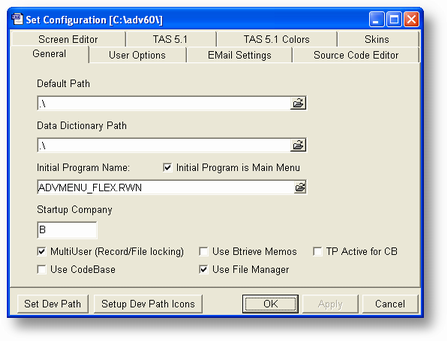
Default Path
This is where Adv 7 will start when you click on the ADV 7 icon. It should be the same as the original installation path.
Data Dictionary Path
This is where the data dictionary files are located. It should be the same as the Default Path above.
Initial Program Name
This must be set to Path+ADVMENU_FLEX.RWN and the Initial Program is Main menu must be checked.
Startup Company
The default company code. Will probably be B.
Multi-User
If you have more than one user accessing the data at a time this must be checked. This will handle the automatic record and file locking necessary to make sure that the files do not get corrupted when two or more users want to access the same record at the same time.
Use Btrieve Memos
For ADV 7 this should be unchecked.
TP Active for CB
This turns on transaction processing for CodeBase files. Since you will probably be using Btrieve this isn't a concern. However, if you convert your files to CodeBase then you will probably need to have this box checked.
Use CodeBase
If you are using Btrieve data files this should NOT be checked. However, if you convert to CodeBase files, this will need to be checked.
All of the .RUN, .RWN, .DFM and .RTM files are stored in a single set of 3 files. This makes updating much simpler and reduces the number of files in your subdirectory by approximately 500 (there's only 3 instead of all the separate files). Since Advanced Accounting 7 is distributed with the programs maintained by the File Manager this should always be checked.
Set Run Path
Click on this button when you are setting up a multi-user system and adding a new user to Advanced Accounting 7. For more information please see Workstation Installations.
Set Run Path Icons
Click on this button to put icons on the user's desktop for Advanced Accounting 7. This would apply generally only if this is a workstation you're adding in a multi-user setup.
User Options Page
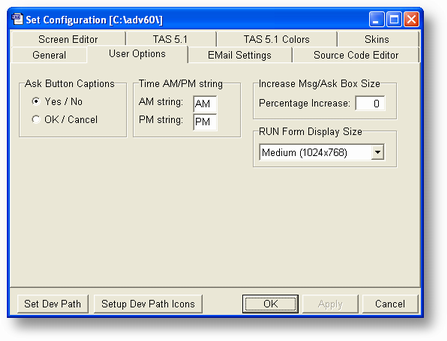
Ask Button Captions
When a dialog box that asks a question is displayed there are two buttons. You can set the caption on those buttons to Yes and No or OK and Cancel. This documentation assumes that the buttons are set to Yes and No, however, you can change this without any effect. There are some places in the program where this is the forced setting.
Time AM/PM string
These are the two character maximum strings that will represent morning (AM) or evening (PM). They are used when entering a time type field.
Increase Dialog Box Size
This will allow you to increase the size of the dialog boxes that display to give you instructions and ask questions. If you are using a computer with a large resolution value (such as 1600 x 1200) this can be very helpful and will increase the size of the message on the screen.
C/S Logon Parameters
These are the values required to log on to the client/server file manager. If you check the Silent Logon box the program will log on to the c/s file manager automatically when Advanced Accounting 7 is loaded. If you don't, the log on screen will be display and the values you've entered here, if any, will appear in the log on screen.
![]() This box will appear ONLY if the c/s version of CodeBase is active. This has no effect with the c/s version of Btrieve (PSQL, etc).
This box will appear ONLY if the c/s version of CodeBase is active. This has no effect with the c/s version of Btrieve (PSQL, etc).
![]() This information is encrypted when it is saved to the TASPRO.INI file.
This information is encrypted when it is saved to the TASPRO.INI file.
RUN Form Display Size
When running RUN type program (non-GUI forms), you can preset the forms to display in three different sizes; Small, Medium and Large. The resolution of your monitor will determine which of these options you wish to use. On a monitor running at 1600x1200 the Small option will display very small. The choice you make depends on what you might like. The resolutions displayed next to the size options are the minimum resolution you should be running if you choose that size. It has nothing to do with the size of the form when it's displayed.
![]() If Advanced Accounting 7 is running when you make this change you will have to exit out and restart before it takes effect.
If Advanced Accounting 7 is running when you make this change you will have to exit out and restart before it takes effect.
Allow Prt to Email + Fax
If you want to allow this user to print reports to Email and Fax as well as the screen and printer then check this box. For more information please refer to Standard Printing Commands.
Email Settings Page
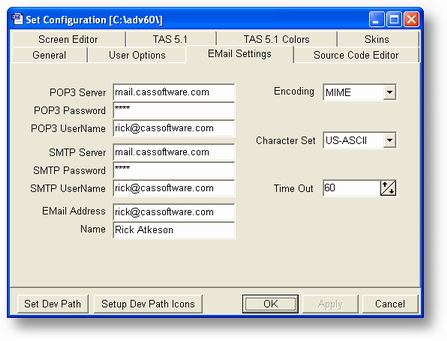
POP3 Server
The address of the POP3 server you use to receive email. This may be something like: pop3server@yourmail.com.
POP3 Password
The password you use to receive mail at this server.
POP3 UserName
This might also be known as your account code or name.
SMTP Server
The address of the SMTP server you use to send email. This may be something like: SMTPserver@yourmail.com
SMTP Password
Some mail servers require a password and user name to send email. In that case enter the send password here. This can be the same as the POP3 Password or may be different. Check with your email admnistrator for more information.
POP3 UserName
Some mail servers require a password and user name to send email. In that case enter the send username here. This can be the same as the POP3 UserName or may be different. Check with your email admnistrator for more information.
EMail Address
This is the address that will appear on any email you send as the Sender or From value. This would be something like me@yourmail.com
Name
This is the "normal" name you want to appear on any email you send as the Sender or From value. This would be something like Tom Jones, etc.
Encoding
How does your email system expect attachments to be encoded. Normally this would be MIME, the default value.
Character Set
What character set are you using for messages. Normally this would be US-ASCII, the default value.
Time Out
The number of seconds the email routine will try to send or receive an email before it fails. The default value is 60 seconds.
![]() This information is encrypted when it is saved to the TASPRO.INI file.
This information is encrypted when it is saved to the TASPRO.INI file.
TAS 5.1 General Settings Page
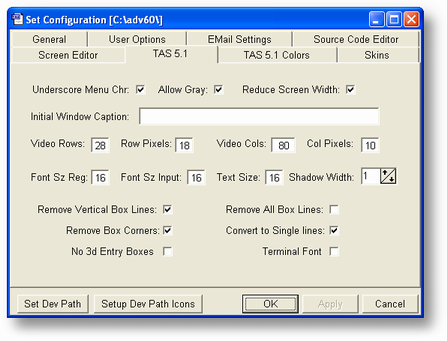
All of these values below effect only the non-GUI forms that are displayed.
Video Rows
Number of rows in base form.
Row Pixels
The height of a single row in pixels. You may have to experiment with this number to get the screen to display properly on your monitor.
Video Cols
Number of columns in bas form.
Col Pixels
The width of a single column in pixels. You may have to experiment with this number to get the screen to display properly on your monitor.
Font Sz Reg
Regular display (non-entry mode) font size. Must be 9, 16 or 18.
Font Sze Input
Entry mode. Must be 9, 16 or 18.
Text Size
All other text that displays on your form. Must be 9, 16 or 18.
Shadow Width
Size in pixels of the raised border around windows and menus.
![]() All of the numbers above are pre-set depending on the value you choose for the Run Form Display Size on the User Options page. It is strongly recommended that you don't change these values directly.
All of the numbers above are pre-set depending on the value you choose for the Run Form Display Size on the User Options page. It is strongly recommended that you don't change these values directly.
Remove Vertical Box Lines
When box characters are displayed in Advanced Accounting 7 (non-GUI forms) the vertical lines may have spaces between the rows. To eliminate the vertical lines completely check this box. The top and bottom horizontal lines will still be displayed along with the corners.
Underscore Menu Chr
Used with the menu. If this is checked, and you have a & before a character in the menu line, the & will be removed and an underscore ( _ ) will be put under the character immediately to the right of the &. All ADV 7 programs assume this box is checked.
Reduce Screen Width
Sometimes you can only display 79 columns due to monitor capabilities. However, screens are designed at 80 columns. In that case you need to check this box so that the screen will be reduced in size.
TAS 5.1 Color Settings Page
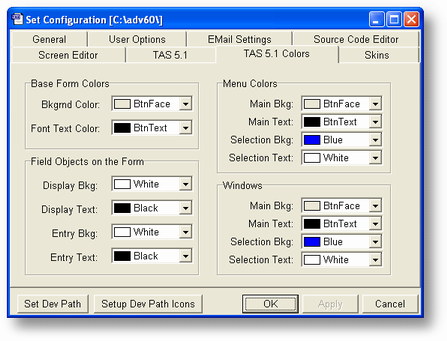
The color settings on this page will effect only the non-GUI forms in Advanced Accounting 7.
Base Form Colors
These are the basic screen colors. Everything other than windows, entry fields and menus. You can specify both background and text colors.
Field Objects on the Form
These are the actual entry fields. You can define both background (generally white) and text colors for both display and input modes. By changing the Entry and Display colors (Background, Text or both), you can quickly tell what the current entry field is.
Menu Colors
These are the colors for menus that are displayed. The Selection Background and Text are for the actual selection bar.
Windows
These are the colors for the windows that are opened on the screen. The Selection Background and Text apply only to the lists (such as the line items in SO-A).
![]() Make sure you don't choose the same color for Text and Background for any group. If you do it will appear that the text has disappeared when it hasn't.
Make sure you don't choose the same color for Text and Background for any group. If you do it will appear that the text has disappeared when it hasn't.
General Program Operation
The data for this program comes from the TASPRO.INI file in the Default Path subdirectory.
You can change to a particular page by clicking on the appropriate tab at the top. If you make any changes to the data the Apply button will be enabled. Until you click on the Apply button or exit the program by clicking on the OK button, no changes will be made to the INI file.
If you wish to exit without updating the file click on the Cancel button.
Page url: http://www.cassoftware.com.com/adv7docs/index.html?ut_c_setconfiguration.htm