Configuring a Workstation
Follow these instructions if you plan to have multiple workstations using Advanced Accounting 7 over a network. You only have to perform a complete the Initial Installation once on your network. The machine on which you performed those steps is now already configured as an Advanced Accounting workstation, so you do not need to configure it again. Instead, follow these steps at all other workstations that will be running Advanced Accounting 7:
From each workstation run the program WSSETUP.EXE. This should be in the same subdirectory where Advanced Accounting 7 was installed. When the program is run it starts automatically, no other entry is required on your part. If it has been run before a dialog box will be displayed alerting you to that. It can't be run twice on the same workstation.
As each step is finished it will be displayed in the memo box on the form. When it's complete, the screen should look something like this:
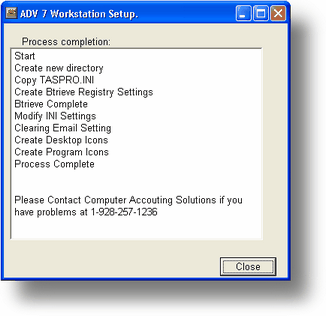
The Close button will be enabled and you should just click it to exit the program.
During this process the program will create a local subdirectory called C:\ADVWS\. It will make a copy of the TASPRO.INI file in the original installation and place that in this subdirectory. That's the only file that will be here and can be deleted at any time.
On the user's desktop will be placed two icons, one for the Main Menu and one for Setup. You can delete either or both but then the user will have no easy way to start the program.
The user's computer registry will be modified for the Btrieve and TAS Pro settings.
The benefit of putting a copy of TASPRO.INI on each user's computer is the ability to do several things:
a) If the user accesses the server with a different drive letter then others, that's ok since the Data Dictionary Path and Default Path in the INI file is set properly for that user.
b) If the user wants different colors on his/her screen then other users, that's possible. Just run the Setup program and adjust the colors as desired.
c) If the user has different email settings than other users, these can be setup strictly for this user also.
d) If the user wants to have the fax and email print options available, and others don't, or vice versa, that can be setup also.
![]() You need to make sure that both the Default Path and the Data Dictionary Path point to the location of the main installation on the server computer. This should be done automatically for you but it's a good idea to check and make sure the settings are correct.
You need to make sure that both the Default Path and the Data Dictionary Path point to the location of the main installation on the server computer. This should be done automatically for you but it's a good idea to check and make sure the settings are correct.
![]() If you are running workstations you need to make sure that the file locations in Maintain Location File have no drive letters. For example, if you would normally use C:\ADV7\ then use \ADV7\ only. We recommend that you use the path of .\ this way if you need to move the folder to another location these settings will work with no changes. The Default Path in the TASPRO.INI file will make sure that the user is logged on to the correct location. If you are going to access files on a different drive and you must specify a drive location then ALL must use that same drive location or you will get #12 errors (file not found) when trying to run the programs.
If you are running workstations you need to make sure that the file locations in Maintain Location File have no drive letters. For example, if you would normally use C:\ADV7\ then use \ADV7\ only. We recommend that you use the path of .\ this way if you need to move the folder to another location these settings will work with no changes. The Default Path in the TASPRO.INI file will make sure that the user is logged on to the correct location. If you are going to access files on a different drive and you must specify a drive location then ALL must use that same drive location or you will get #12 errors (file not found) when trying to run the programs.
Repeat these steps at any other workstations that need to be set up to run Advanced Accounting 7.
You can repeat these steps for a workstation by deleting the C:\ADVWS\ subdirectory and the two icons on the user's desktop.
Page url: http://www.cassoftware.com.com/adv7docs/index.html?networkinstallations.htm