Advanced Accounting 7 uses a facility in TAS Professional 7 called the File Manager to keep track of all of the different files that make up the RUN programs. These include programs with the extension .RUN, .RWN, .DFM (form files for GUI programs), .RTM (report formats), and, if you've purchased source code, .SRC. Just the run and form/report files total to over 450 individual files. By using the File Manager you only have to worry about 3. However, all of the programs and files are still available on an individual basis. Changes can be made to any single file without having to change them all.
If you should purchase the source code and TAS Professional 7, the program is already fully integrated.
Full documentation for the File Manager is provided with the TAS Professional 7 documentation. However, you can run the program by choosing this option on the File Utilities menu. This would need this generally for a support call to make sure you had the latest version of a specific program which can be determined easily from this option.
If a support person needs you to run the program they will explain to you how to do so.
![]() The most important issue with the File Manager is to make sure it's turned on in UT-B - Set Configuration (the Use File Manager checkbox should be checked). This is the way Advanced Accounting is installed and should remain that way.
The most important issue with the File Manager is to make sure it's turned on in UT-B - Set Configuration (the Use File Manager checkbox should be checked). This is the way Advanced Accounting is installed and should remain that way.
How to Import Updated Programs
From time to time you may be provided with updated programs that need to be imported into the file manager before you can use them. In that case the following instructions apply:
a) Unzip the updated programs in the same subdirectory where you have installed Advanced Accounting 7.
b) Run the File Manager program. When you choose this option a screen similar to that below will be displayed:
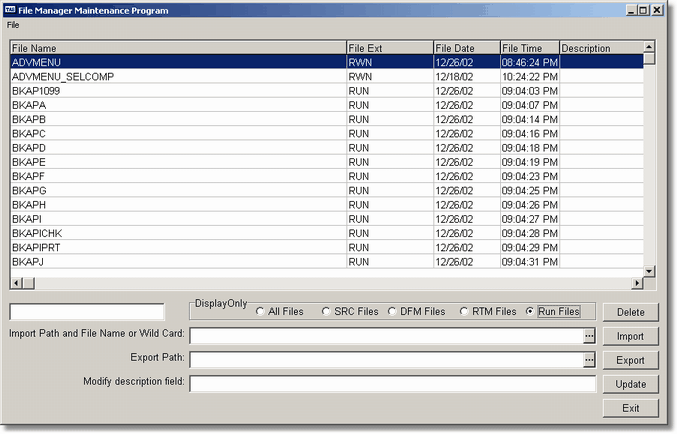
c) In the Import Path and File Name or Wild Card enter the following: BK*.RUN.
d) Click the Import button. When the process is complete (it should take just a moment, even if there are lots of files) a dalog box will be displayed alerting you that all files have been imported.
e) Repeat steps c and d above, this time entering in WKB*.RWN, for the file name.
f) If screen form (*.DFM) or report format files (*.RTM) have been sent you may have to import those also. Generally instructions will be provided as to which type of files need to be imported.
g) Once all files have been imported you can double check to make sure you have the correct files by entering the appropriate file name in the box above the Import Path title. The correct file will be displayed giving the date the date and time the file was modified.
Page url: http://www.cassoftware.com.com/adv7docs/index.html?fl_i_filemanager.htm