Purpose of Program
This is the central program for most of the reports you can get in POS.
General Program Operation
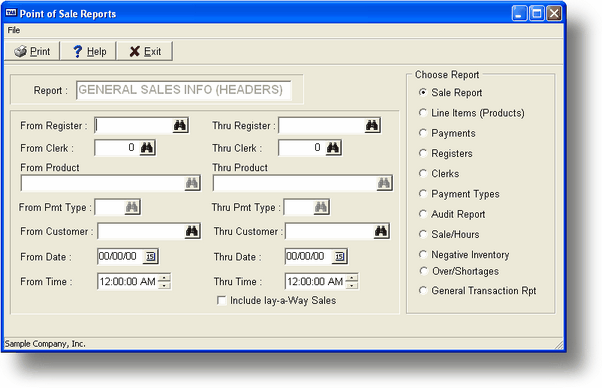
When you choose this program the menu above is displayed. The available reports are described below and a sample of each is shown in Appendix F. The reports include:
Sales Report - The general information for each sale made. This includes Ticket and Invoice number, Register, Clerk, Customer, Date, Time, Tax status, total sales amounts (either gross or net sales), discounts, net cash, number of line items, void information and posting and lay-a-way status. Please note that the discount amounts shown are for discounts applied to the entire sale. You can restrict this report by Register, Clerk, Customer, Date and Time, and choose whether or not to include lay-a-way sales. The print order (index) can be Clerk, Date, Register or Invoice number. Please note that if you have set the Hist? flag to Y in your customer records, you will also be able to see sales history from within AR-A using <PageDown>. For sales split across payment types, only one type will be shown in the customer invoice history; reprint the receipt for complete information.
Line Items - This is the information for each non-message line item in Product Code order. The program will print a sub-total for each Product Code printed. It also prints the Quantity, Pricing, Discount, Tax Status, Invoice Number, Date, Register, Clerk, Customer and Void and Lay-a-way information. Discounts shown are for that line item only. This report may be restricted by Register, Clerk, Customer, Product, Date and Time.
Payments - This is the information for each payment made in Payment Type order. The program will print a sub-total for each Payment Type printed. It also prints the Account Number, Approval, Amount, Invoice number, Date, Register, Clerk and Customer. A lay-a-way number (same as the invoice number for the original lay-a-way sale) is also printed if applicable. This report may be restricted by Register, Clerk, Customer, Payment Type, Date and Time.
Registers - This report prints all the information available about each Register. This is the same as what you can receive on-line in POS-J, POS Configuration Maintenance. The report is printed in Register Code order and may be restricted by Register Code only.
Clerks - This report prints all the information available about each Clerk. This is the same as what you can receive on-line in POS-J, POS Configuration Maintenance. The report is printed in Clerk Code order and may be restricted by Clerk Code only.
Payment Types - This report prints all the information available about each Payment Type. This is the same as what you can receive on-line in POS-J, POS Configuration Maintenance. The report is printed in Payment Type order and may be restricted by Payment Type only.
Audit Report - This is a listing of all the Log-Ons and Log-Offs made by the various Clerks to the different Registers or to various other menu options. Also, any forced Log-Offs will be reported. The report may be restricted by Register, Clerk, Date and Time. It may be printed in Date/Time, Clerk or Register order (index). The report prints the Date, Time, what type of entry, Clerk and Register for each entry. Note that audit records for the entry/exit of menu options such as POS-J, POS Configuration Maintenance are only printed if no register is selected. The types of entries are:
POSD In and Out - Records entry into and out of the POS-D, Forced Log-Off program.
POSJ In and Out - Records entry into and out of the POS-J, POS Configuration Maintenance program.
Logon and Logoff Sls - Regular Log-On and Log-Off to Registers.
Logon and Logoff Bal - Entry to and exit from the Register Balancing program (POS-C).
Cash Out and Cash In - Records cash out's and cash in's.
Forced LO - A forced Log-Off for a specific Register and the Clerk who performed it.
Sales/Hour - This is a actually three different reports in one. For each appropriate Register, Clerk and Date the program will print the total sales for a maximum period of 18 hours. If you don't enter a time period the program will default to 6 am through 11 pm (till midnight). You can choose whether to print gross or net sales and can also choose to sort the results by total sales. This will print each group (Registers, Clerks and Dates) in descending sales amount order. The report can be restricted by Register, Clerk, Date and Time.
Neg Inventory - This will print the transactions that occurred during normal sales operation in POS-A, Run POS Register that cause an R (regular stock item) type inventory on-hand amount to go below zero (negative). The report may be restricted by Register, Product and Date and prints in Product Code order.
Over/Short Rpt - This will print a listing of all the Register balance results and the net cash over or short for each Clerk. This report may be restricted by Register, Clerk and Date. It may be printed in Clerk, Register or Date order.
General Trans - This report shows a history of transactions and can be restricted by Register, Clerk, Date, and Time. It may be printed in Clerk, Date, Invoice Number, or "Key" order ("Key" is a combination of register and ticket number). The report shows Invoice Number, Ticket Number, Date, Time, Clerk, Register, Total Amount, Net Cash, and Transaction Type (sale, void, cash in, cash out, refund, lay-a-way payment, or lay-a-way). Please note that Invoice Numbers are used system-wide, whereas Ticket Numbers are only used in the POS system. If an Invoice Number seems to be missing, it may be because that number was used in doing a sales order from the non-POS portion of Advanced Accounting.
Each report allows you to enter the appropriate From/Thru values on the entry screen above. For each applicable value you can get a listing of Registers, Clerks, Products, Customers or Payment Types by pressing the <F2> key when the cursor is in that field.
Page url: http://www.cassoftware.com.com/adv7docs/index.html?pos_b_printposreports.htm