Purpose of Program
Use this program to reconcile the Advanced Accounting check register to your bank statement. This program updates the account balance in the system master file, and deletes from the check register all checks and deposits that have cleared the bank. If you want a hard copy record of any checks or deposits for archival purposes, use GL-J, Print Check Register before running this program. Once the register is balanced, the processed checks and deposits are deleted from the file. Using the reconciliation program does not affect your G/L Account balances.
If the bank charges any fees to your account, they should be entered through GL-B, Enter/Chg/Print G/J Entries as a Cash Disbursement.
If you get notice of an NSF check from one of your customers, you should enter it as a negative payment in AR-C, Record Payments. Please refer to that program for more information.
When this program start the screen below will be displayed click on the bank accounting you want to work with.
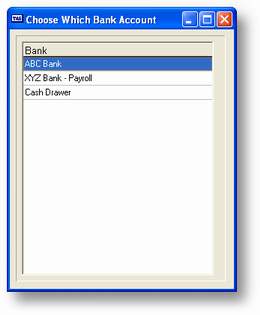
Below is an example of the screen display after the bank account has been chosen.
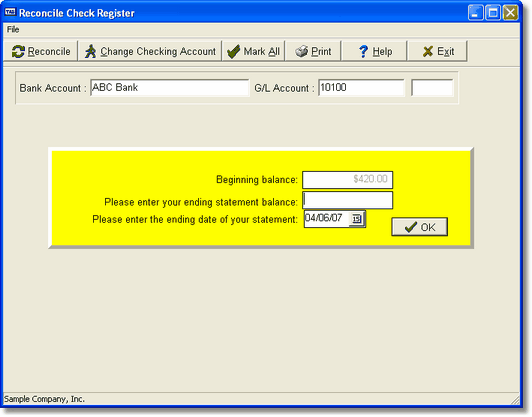
When you see the screen above you can enter the banks ending statement balance and hte ending date for the bank statement you are working on then click the enter button.
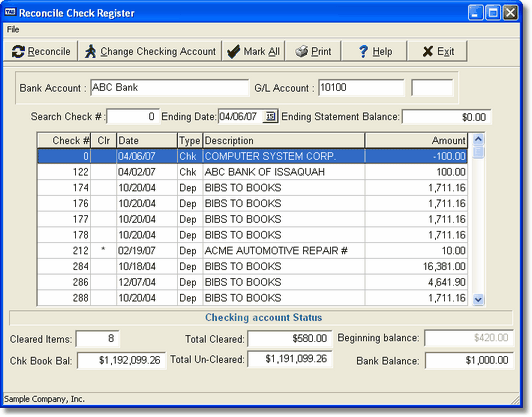
After you click the ok button you will see the above screen
Field Explanations
The following fields explain the display above. You are not allowed to modify any of this information in this program.
Num
The check or deposit number.
Clr
If an asterisk (*) is in this column this item is marked as clearing the bank.
Date
The transaction date for the check or deposit.
Type
Dep - Deposit / Chk - Check
Name
The name of the customer or vendor. If this is a deposit the customer's check number is appended to the customer name, if there is enough space.
Amt
The amount of the check or deposit.
AT THE BOTTOM OF THE SCREEN

Number of Cleared Items:
This field displays a running count of items that have been marked as cleared.
Amt
The total amount of cleared entries. Deposits are added, checks subtracted.
Run Bank Bal
The running bank balance. Starts with the ending balance from the last time the account was reconciled, and is updated each time you tell the program that an item has cleared the bank. If you need to adjust the prior ending balance, and do not wish to affect your G/L Account balances, you can do so through SY-A-D, Checking Account Information.
General Program Operation
Choosing a Bank Account
When you run this program, a bank account menu is displayed if you have more than one bank account. Use the arrow keys to move the menu bar over your choice of bank account and press ENTER, double click on the appropriate line, or enter the number to the left of the bank name. The bank you choose is displayed in the Bank Account field with its associated G/L account number.
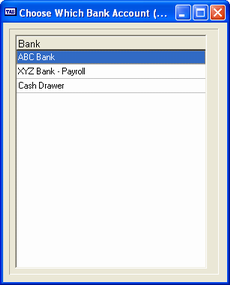
Reconciling the Checks/Deposits
You can choose the checks and deposits that have cleared in two ways. You can choose each check and deposit by moving the cursor key to the appropriate line and pressing the ENTER key or press the F3 key to choose all then move the cursor to the appropriate line and unchoose the item by pressing the ENTER key to unmark it. Each time you choose or unchoose an item the cursor automatically moves to the next line. This allows you to choose a large group of items by just holding the ENTER key down. You can also click on the line with your mouse and then click again to choose or unchoose it.
The line at the bottom of the window will show the number of items cleared, the amount, and the net balance. At the end of the process, this balance should match the ending amount given by the bank as their ending balance.
If you mark items and then find you need to make other entries (handwritten checks that didn't get entered, bank expenses, etc.) you can press the ESC key. The program will ask if you wish to unmark all marked items. Enter N or press the ENTER key to accept the default, put in the transactions necessary, and return to this program. All items you marked as cleared will still be marked. You can now choose the few items added.
To record the changes press the F10 key or click the reconcile button. The program will ask if you wish to get a print out of the items marked as cleared. You will then be asked if the entries are correct, if they are enter Y or press the ENTER key to accept the default. The items marked will then be cleared from the check register file and the ending balance will be updated.
Page url: http://www.cassoftware.com.com/adv7docs/index.html?gl_k_reconcilecheckregiste.htm