Purpose of Program
Use this program to print the financial statements based on the information entered in GL-F, Enter Financial Statements. Initially you will be asked which type of statement you wish to print: Income, Balance Sheet, or Cash Flow.
(To print financial statements created in GL-O, Format Custom Statements you must use GL-P, Print Custom Statements.)
If you are using multiple companies and you have used SY-G, Consolidate Financials to create a consolidated Chart of Accounts, you are offered the option of printing a statement from those combined records.
A sample financial report from this program is provided in Appendix F.
Field Explanations
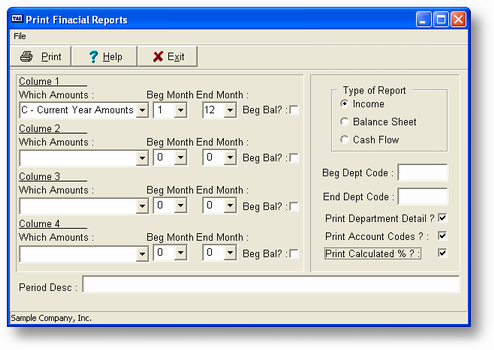
Statement Type
This is the statement type chosen in the first screen (I, B, or C). Advanced Accounting fills this name in automatically.
Column Fields
The information entered here specifies the number and content of the columns printed in your statement.
Which Amounts
This field lets you specify which G/L account amounts you want to print. The choices include: C - Current, B - Budget, 1 - 1 year past, 2 - 2 years past, 3 - 3 years past, etc.. In the Which Amounts field in column 3, you also have the choice of D - Difference between column 1 and column 2. These are chosen from a pop-up menu.
Beg Month
The number of the first month to be printed in the statement. For example, if you wanted the range of months to be from April through June, the Beg Month would be 4, and the report would include data from April 1.
End Month
The number of the last month to be printed in the statement. Using the same example above, the End Month would be 6, and the report would include data through June 30.
If necessary, you can have a Beg Month value that is greater than the End Month value. If you wanted a financial statement from September through March, the Beg Month would be 9 and the End Month would be 3. The program would then use the months of September, October, November, December, January, February, and March in its calculations.
Beg Bal
If you want to include the beginning balance in the printout, enter Y here. If you are printing a balance sheet, this is almost always necessary. The only case in which you wouldn't want the beginning balance is when a balance sheet is printed for only one specific month, or a group of months, reporting the net change in the balance sheet accounts.
Other Print Options
Beg/End Dept Code
Allows you to specify a G/L Department code range in order to look at only a part of your business at a time. Press ENTER with no entry in these fields to print all G/L Departments, or if you have no G/L Departments.
Print Department Detail
Enter Y if you want amounts printed for each department along with the total for the G/L Account. Enter N if you want only the account totals printed.
Print Account Codes? [Y/N]
Enter Y if you want the account codes to print on the statement along with the account descriptions. If you enter N, the program will print the descriptions only.
Print Calculated %'s [Y/N]
This option is only active if you are printing an Income statement. You can have Advanced Accounting calculate the percentage of Total Income for each line. To print percentages, enter Y here. This causes the program to take twice as long since it must run through the entire statement once to calculate Total Income.
General Program Operation
When printing the financial statements you must first choose which type of statement you wish to print: Income, Balance Sheet, or Cash Flow.
When you choose an option, the statement type will appear in the appropriate location automatically.
If you have consolidated your Charts of Accounts for multiple companies using SY-G, Consolidate Financials, you will initially be offered the choice of printing a consolidated report. Otherwise, the financial statement will be printed from the current company's Chart of Accounts.
Enter the code letter for the Which Amounts field, or use the arrow keys to move the menu bar to your choice and press ENTER. Type in the beginning and ending month numbers and beginning balance choice, pressing ENTER after each entry. If you enter multiple column choices, the program will print all values for each choice in a separate column.
If you don't want to choose any more columns, press ESC at the next Which Amounts entry field. You may then fill in the Department range and detail, and whether to print Account Codes and percentages. You may print any number of columns (up to four) from the menu choices.
Column 3 gives you the special option (D) of displaying the difference between column 1 and column 2. This is very helpful when trying to compare last year to this year, or current to budget, etc.
If you are printing a balance sheet, the program will ask if you want to update Current Earnings. If you answer Y, the program will total all income and expense accounts, posting the net difference (Income total - Expense total) to the Current Earnings account for each month, and each group.
![]() This process will affect the current year only. To close previous years you must run SY-J, Reclose Prior Years.
This process will affect the current year only. To close previous years you must run SY-J, Reclose Prior Years.
It is a good idea to update Current Earnings every time you print a balance sheet, so that all transactions are reflected in that account.
If you have specified more than one column to be printed, the program asks if you want the report printed on wide paper:
If you answer Y, the report assumes it is printing on 132-column (ledger-sized) paper.
If you answer N, the program prints on 8 1/2" by 11" paper in condensed print.
To exit from the program after printing, press ESC and you will return to the main menu.
Page url: http://www.cassoftware.com.com/adv7docs/index.html?gl_g_printfinancialstateme.htm