Use this program to add, change or delete records in an existing file or table.
New feature as of VER 7.2 you can also export data from this program in dBASE III+, delimited/CSV, fixed length/SDF, text formats.
NOTE: There is a in-depth description of how to operate this program in the tutorial Part 2 Maintain Database.
MENU ACCESS
Program -> Maintain Database
MAIN SCREEN
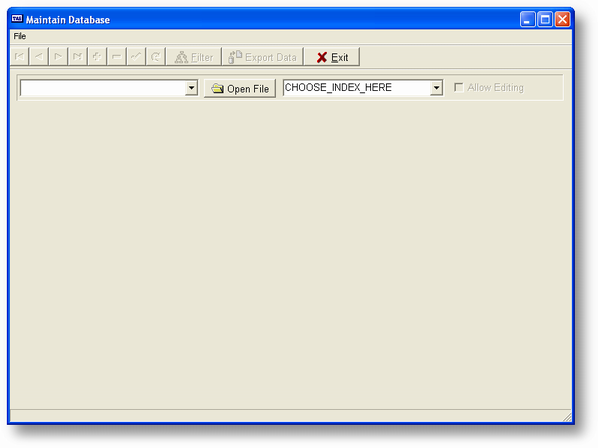
Choose your file here first
Enter the name of the file you want to edit. You can click on the drop down arrow to get a list of current files. You can also enter the first character or part of the file name and the drop down list will start with the name that matches.
| Open File | Once you have chosen a file click on this button to open it. Once the file is opened you can click on the button to close it. If you want to edit another file you have to close the current file before you can open another one. |
After you click on the Open File button the following screen will be displayed:
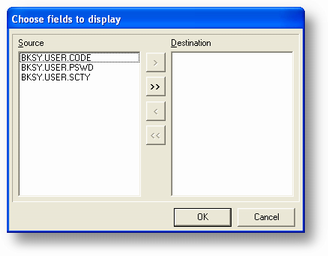
You must choose the fields you want to be displayed in the grid. You can choose all the fields by clicking on the ![]() button. Or, click on a field and then click the
button. Or, click on a field and then click the ![]() button. Each time you click on either button fields or a field will move to the Destination list. Only the fields in the Destination list will be in the edit grid. You can move chosen fields back to the Source list by clicking
button. Each time you click on either button fields or a field will move to the Destination list. Only the fields in the Destination list will be in the edit grid. You can move chosen fields back to the Source list by clicking ![]() (a single chosen field) or
(a single chosen field) or ![]() (all fields in Destination list). You can also reorder fields in the Destination list by dragging and dropping them within the Destination list. The order they appear in the Destination list will be the same order they appear in the grid. Except, the first field in the grid will always be the active index field name.
(all fields in Destination list). You can also reorder fields in the Destination list by dragging and dropping them within the Destination list. The order they appear in the Destination list will be the same order they appear in the grid. Except, the first field in the grid will always be the active index field name.
When you click on the OK button in the Choose box above the fields will be displayed in the grid and the first index in the file will be displayed in the index drop box.
Index drop box (Choose your index here)
Once the grid is displayed you can change the current index by clicking on the drop down arrow and choosing a different value. The first field in that index will be displayed as the first field in the grid and the order will change as appropriate.
Allow Editing
Once the file is open you may click on this check box and edit the record fields. Once you do this the records are automatically locked (assuming you are running in a multi-user mode) when the cursor moves to the row and stay locked until the cursor moves to another row. When checked the Delete all records menu option will be displayed in the file menu.
Navigator Bar
A standard navigator bar is at the bottom of the grid. The keys are explained as follows:
![]() Move to first record in file.
Move to first record in file.
![]() Move to previous record in file.
Move to previous record in file.
![]() Move to next record in file.
Move to next record in file.
![]() Move to last record in file.
Move to last record in file.
![]() Add a new record.
Add a new record.
![]() Delete current record.
Delete current record.
| Exit | Exit from the program. |
| Status Bar |
There is a status bar at the bottom of the screen that displays the path and name of the file you are editing.
| Filter | You can enter a filter expression to control which records are displayed once the file is open and the grid is active. To do this press the CTL_F keys. The entry screen below will be displayed. You can enter any expression as long as it uses fields currently active and evaluates to True or False. It is used in the FOR option of the WLISTF command. Be sure to click on the OK button after you have entered the expression. To turn the filter off, press the CTL_F keys again, and click on the Cancel button. |
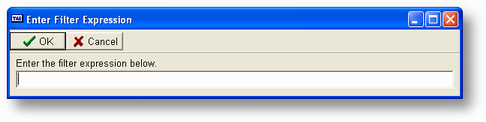
Export Data
To export the data that is in the grid click the export data buttom or the export menu option. When you do this the screen below will be displayed.
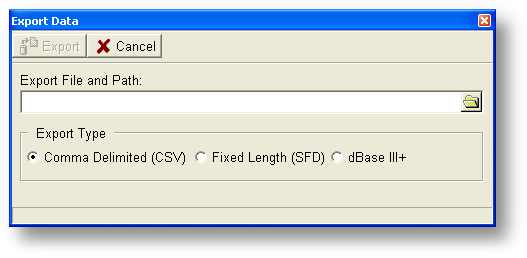
Comma separated values (CSV) text files, in which the comma character (,) usually separates each field of text.
Delete All Records (Must be Filtered)
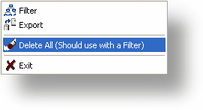
This Menu option is only displayed when you Edit data is checked also if you do not use a filter to filter the viewed record the program will display this message.
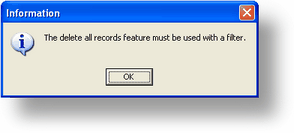
If you do have a valid filter the program will ask you if you are sure you want to delete all the filtered records. Only the filtered records will be deleted from the table. This is a permanent deletion of the records and without a backup of the data the data can not be recovered.
COMMENTS
This is a TAS Professional program and, when you choose it from the menu, an instance of the runtime is started and runs WTASDATAM.RWN. Even if you exit TASPRO7.EXE this program will continue running until you exit Maintain Database. You should see a button for this instance in your Start program bar.
Page url: http://www.cassoftware.com/tas/manual/maintaindatabase.htm