Use this program to add, change or delete fields that can be used in your programs without using the DEFINE command. This program controls FILEDFLD.DBF.
MENU ACCESS
Program -> Maintain Defined Fields
MAIN SCREEN
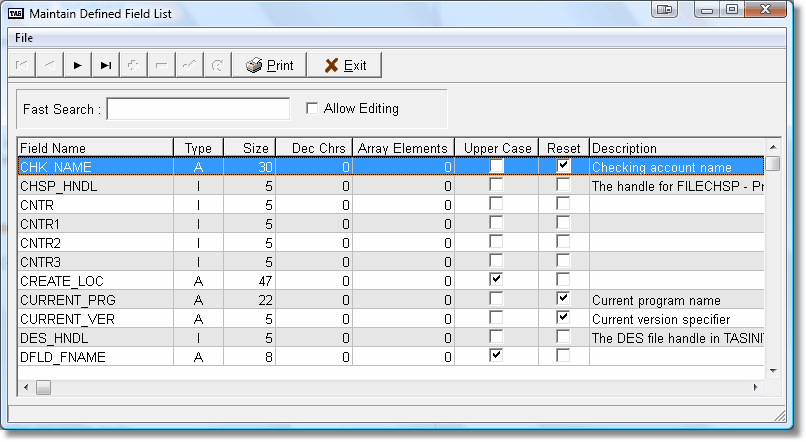
The entry box just above the grid is a FastSearch field. Use it to find a specific record in the grid. This is only active when you are not in edit mode.
Next to the FastSearch field is a check box to turn edit mode on and off. To add, change or delete field records this box must be checked. The navigator bar at the bottom of the grid is active during edit and search mode.
To change a field record move the row indicator to the appropriate line using the FastSearch process, up or down arrow keys, or the vertical scroll bar. Then click on the Allow Editing check box (if it is not previously checked). You will then be able to change any of the values for that field record. To save the record, you can either move to a different row or click on the check mark button in the navigator.
To add a new field record, click on the Allow Editing check box (if it is not previously checked) and click on the plus (+) button in the navigator. A new record will be displayed and the end of the grid and you will be able to enter the information for this new field.
To delete a field record move the row indicator to the appropriate line using the FastSearch process, up or down arrow keys, or the vertical scroll bar. Then click on the Allow Editing check box (if it is not previously checked) and press the Delete key or the Minus (-) button on the navigator bar. You will be asked whether you're sure you want to delete the field, click on the Yes button and the field will be removed.
Print Defined Fields
You can print a report of the Defined Fields data by clicking the print Button on the tool bar or using the print menu option. This feature added Ver 7.7.4
When you are finished with this program click on the Exit button.
Page url: http://www.cassoftware.com/tas/manual/maintaindefinedfields.htm