The editor below is displayed when you click on the button in any property that displays the property KeyTraps. This would be any TTASxxx property that allows user entry, such as, TTASEnter, TTASNumEnter, etc.
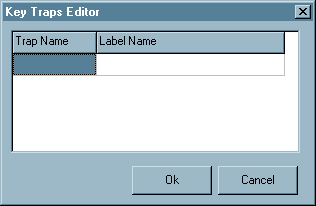
To add a new KeyTrap press the ENTER key while the Trap Name is selected (as shown above). A drop down arrow will be displayed that will allow you to either choose the trap or you may enter it directly. After you enter the trap name press ENTER and the cursor will move to the Label Name. Enter it exactly as it appears in your program omitting the trailing colon, e.g., DISP_RECS: would be entered as DISP_RECS. Case does not matter, so if your label is in lower case it will still be found properly.
To exit from edit mode press the ESC key. This will allow you to move to a different line, if necessary.
To delete a KeyTrap make sure you're not in edit mode (press the ESC key) and then move the cursor to the correct line. Press the DEL key. The line will be deleted without any further action on your part.
When you are finished making entries press the Ok key and the KeyTraps will be saved to your object. If you don't want to save your changes then press the Cancel key.
Page url: http://www.cassoftware.com/tas/manual/keytrapeditor.htm