Purpose of Program
Use this program when you want to make changes to multiple records in a single file. You will be able to enter values for any field.
Warning : this program can effect your databases in a global manner. This program should only be used by users with the correct knowlage of the systems it will be used on. This program could damage the integrity of your data. Please make sure you havea backup of the data before you use this program and makes your changes permanant. if you do not know what this program dose do not use it!!!
General Program Operations
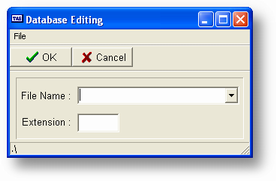
a) Enter the File name and extension (see screen above). You can get a list of available files and descriptions by pressing the drop down button A standard drop down list will be displayed. Choose the filename you want to edit then enter the extension C - Codebase type files. and B is Btrieve type files. Plus a two character company code of needed.
Modify Values
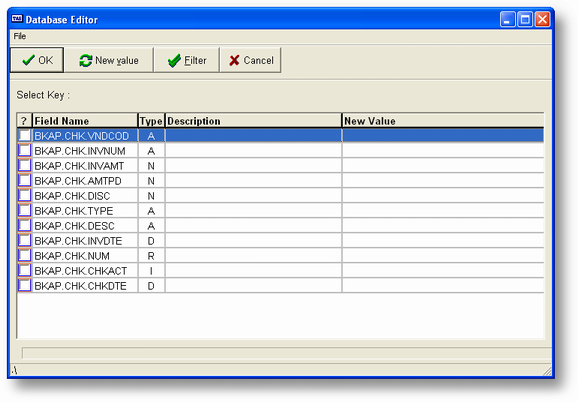
a) To choose a field to modify move the cursor to that field double click on that field. A window is displayed on the screen and you can enter the appropriate data.
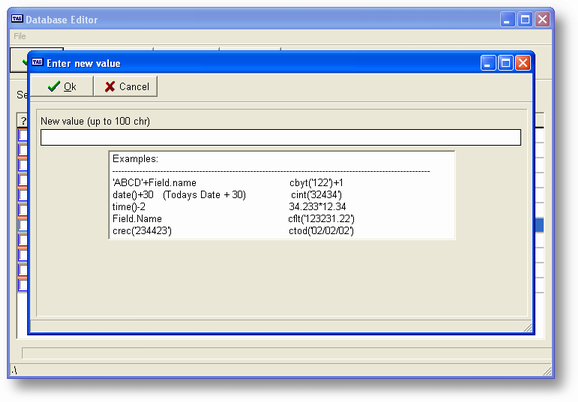
For example, in the screen below we have chosen the field BKAP.ADDR.CITY. We want all records in this file to have the characters 'abc' appended to the current value. So, in the expression window we will enter bkap.addr.city*'abc'.
![]() Always surround alphanumeric fields with single or double quote marks. Numeric values are entered without quotes.
Always surround alphanumeric fields with single or double quote marks. Numeric values are entered without quotes.
This is the "right-hand" part of an equation that would normally be bkap.addr.city = bkap.addr.city*'abc'. The left-hand part is implied since we've chosen the field and the equal (=) is not needed. The asterisk between the field name and the constant tells the expression to trim and trailing spaces at the end of the city name before adding the constant value of 'abc'. If you didn't do this nothing would be changed when you ran the program.
b) When a field is chosen a check mark appears to the left of the name. The value is displayed in the Modifier Expression column. To unchoose a field double click the field again and the star will disappear along with the modifier value entered. The cursor automatically proceeds to the next line when choosing manually.
A maximum of 260 fields may be chosen. However, an array field only uses one line.
c) Once you have chosen all the appropriate fields click the OK button. If there is an Owner defined for this file (the file is protected - this is only for Btrieve files) you will have to enter the password before you will be allowed to change it.
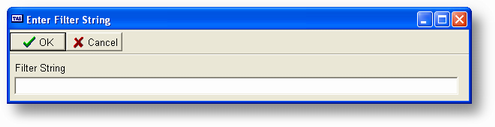
d) You are also given the chance to enter a filter to restrict which records can be modified. See the discussion of filters for more information.
e) After entering a filter (or just pressing the ENTER key and leaving it blank), the program will proceed with the changes. and a progress bar will be displayed.
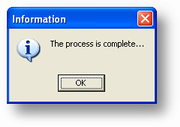
f) When the process is complete a message will be displayed on the screen and when you press the ENTER key the program will return to the initial entry screen. To return to the main menu press the ESC key here.
![]() **IMPORTANT** ONCE YOU'VE CHANGED RECORDS IN A FILE USING THIS PROCESS YOU WILL NOT BE ABLE TO RESTORE THEM WITHOUT A BACKUP. MAKE SURE YOU ALWAYS HAVE A GOOD BACKUP FOR ALL YOUR DATA AND THAT YOU'RE SURE YOU WANT TO CHANGE THE RECORDS.
**IMPORTANT** ONCE YOU'VE CHANGED RECORDS IN A FILE USING THIS PROCESS YOU WILL NOT BE ABLE TO RESTORE THEM WITHOUT A BACKUP. MAKE SURE YOU ALWAYS HAVE A GOOD BACKUP FOR ALL YOUR DATA AND THAT YOU'RE SURE YOU WANT TO CHANGE THE RECORDS.
Delete Records This feature has been discontinued as of VER 7.
a) After you choose the Delete option if there is an Owner defined for this file (the file is protected) you will have to enter the password before you will be allowed to delete records in it.
b) You are also given the chance to enter a filter to restrict which records will be deleted. See the discussion of filters for more information. If you don't enter a filter you will be warned that all records in the file will be deleted. If you still want to proceed enter Y here.
![]() If you want to delete all the records in a file we recommend using FL-F, Initialize Database instead of this option. The process will be much faster and the new file size will be smaller.
If you want to delete all the records in a file we recommend using FL-F, Initialize Database instead of this option. The process will be much faster and the new file size will be smaller.
c) After entering the filter, the program will proceed with the deletions. As in the modify process above a screen will be displayed showing the number of records checked and the number deleted. When the process is complete a message will be displayed on the screen and when you press the ENTER key the program will return to the initial entry screen. To return to the main menu press the ESC key here.
![]() **IMPORTANT** ONCE YOU'VE DELETED RECORDS IN A FILE USING THIS PROCESS YOU WILL NOT BE ABLE TO RESTORE THEM WITHOUT A BACKUP. MAKE SURE YOU ALWAYS HAVE A GOOD BACKUP FOR ALL YOUR DATA AND THAT YOU'RE SURE YOU WANT TO DELETE THE RECORDS.
**IMPORTANT** ONCE YOU'VE DELETED RECORDS IN A FILE USING THIS PROCESS YOU WILL NOT BE ABLE TO RESTORE THEM WITHOUT A BACKUP. MAKE SURE YOU ALWAYS HAVE A GOOD BACKUP FOR ALL YOUR DATA AND THAT YOU'RE SURE YOU WANT TO DELETE THE RECORDS.
Page url: http://www.cassoftware.com.com/adv7docs/index.html?fl_b_changedeleterecords.htm