This editor is displayed when you right click on the TMainMenu or TPopupMenu object and choose the Menu Editor option. This is how you will create the TMenuItems. The following is displayed when you click on the button (the sample below has already had 3 menu items added):
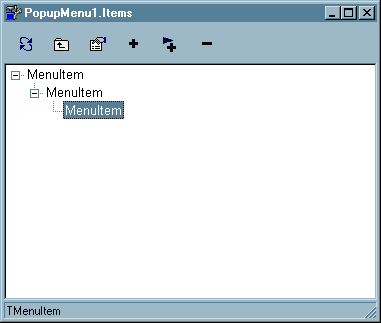
For each item you add, or when you click on the appropriate line, the properties for that menu item will be displayed in the Object Inspector.
ACTIONS
![]() This refreshes the properties for the object. If something you have changed effects other changes, and they don't show up automatically, you can see those by clicking on this option. In general this won't be necessary.
This refreshes the properties for the object. If something you have changed effects other changes, and they don't show up automatically, you can see those by clicking on this option. In general this won't be necessary.
![]() This moves you up one level. This would be the same as choosing the parent menu item to the one your on.
This moves you up one level. This would be the same as choosing the parent menu item to the one your on.
![]() If the properties for the object are not displayed you can bring them to the front by clicking on this icon. Generally, if you click on the window the one of the menu items will be set active and displayed.
If the properties for the object are not displayed you can bring them to the front by clicking on this icon. Generally, if you click on the window the one of the menu items will be set active and displayed.
![]() Click on this icon to add a new menu item. This will always add to the end of the list. If you want to insert a menu item click on the appropriate line and press the INSERT key. The new menu item will be on the same level as the current one.
Click on this icon to add a new menu item. This will always add to the end of the list. If you want to insert a menu item click on the appropriate line and press the INSERT key. The new menu item will be on the same level as the current one.
![]() This button will add a new menu item, the next level down. This will create a submenu for the current menu item. When the user chooses the parent the submenu will be displayed. This is how you create multi-step menus.
This button will add a new menu item, the next level down. This will create a submenu for the current menu item. When the user chooses the parent the submenu will be displayed. This is how you create multi-step menus.
![]() To delete a menu item click on the line representing that item and then this icon. You can also just press the DELETE key and get the same result.
To delete a menu item click on the line representing that item and then this icon. You can also just press the DELETE key and get the same result.
NOTE: You can move menu items around by dragging the appropriate line and dropping it where you want.
Page url: http://www.cassoftware.com/tas/manual/menuitemeditor.htm