Use this program to add to (Import) or copy from (Export) an existing data dictionary, one or more FDs. This will allow you to copy a FD from your data dictionary and add it to your customer's dictionary. It will also create the file if it doesn't exist, or, if it currently exists in the receiving data dictionary, the file(s) will be automatically restructured. This is a very powerful program that you can use to make sure that all appropriate data dictionaries are using the same structure for a specific FD.
NOTE: There are 8 files that make up the merge file set. Each file starts with XFR_. These need to be copied to the same directory as the data dictionary that you want to update. The files are: XFR_FILELOC.DBF, XFR_FILELOC.MDX, XFR_FILEDICT.DBF, XFR_FILEDICT.MDX, XFR_FILEKEY.DBF, XFR_FILEKEY.MDX, XFR_FILEDBF.DBF and XFR_FILEDBF.MDX. As a set, they are referred to as the XFR files.
MENU ACCESS
Program -> Import/Export FDs
MAIN SCREEN
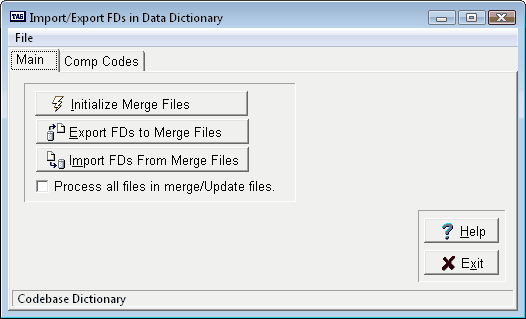
Initialize Merge Files
If the XFR files don't exist when you run this program they are created automatically. However, if you aren't sure what's in the XFR files you should initialize them first before exporting FDs.
Export FDs to Merge Files
If you choose this option the following screen will be displayed:
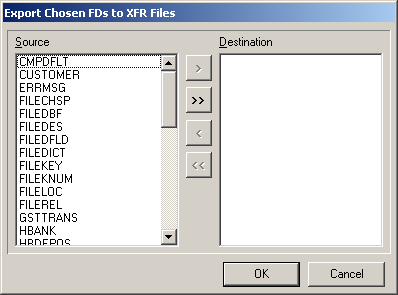
You must choose the FDs you want to be copied to the merge (XFR) files. You can choose all the FDs by clicking on the ![]() button. Or, click on a FD and then click the
button. Or, click on a FD and then click the ![]() button. Each time you click on either button all FDs or a single FD will move to the Destination list. Only the FDs in the Destination list will be copied to the merge files. You can move chosen FDs back to the Source list by clicking
button. Each time you click on either button all FDs or a single FD will move to the Destination list. Only the FDs in the Destination list will be copied to the merge files. You can move chosen FDs back to the Source list by clicking ![]() (a single chosen FD) or
(a single chosen FD) or ![]() (all FDs in Destination list).
(all FDs in Destination list).
When you click on the OK button in the Choose box above the FDs will be moved to the XFR files.
NOTE: If there are already records in the XFR files anything you choose will be added to what's already there. However, if you move the same FD that's already in the XFR files the current FD in the XFR files will be replace.
NOTE: If a single FD has multiple files that use it, those files are automatically created/restructured when you run the Import option at the receiving dictionary.
Import FDs from Merge Files
Use this option to update a data dictionary to the FD(s) in the merge files that you've copied to the dictionary path. All files are either automatically created or restructured as appropriate. However, if a file exists but the FD wasn't a part of the current data dictionary, you will be alerted that the file, if created, will be erased. If you want to keep the file, move it to another location, and then continue. If not, just answer Ok and the file will be recreated. NOTE: In all cases you must answer Ok to the create question or the FD will not be updated properly.
Process all files in Merge/Update Files.
If this option is checked this program will process all files added to the merge files. The program originally was designed to check the target database to see if there were any real changes to process. This posed a problem caught after use of the program for almost 10 years. If the programmer only made changes to keys in the target file. This was not enough of a change to process the file wit this program. This option was added in 2009 ver 7.6.4 So if you ran into this problem before and had to go thru hoop maybe you might of mention this problem to us sooner.
Page url: http://www.cassoftware.com/tas/manual/importexportfds(tasmerge).htm