The General Page will be displayed automatically when you execute the TP7SETUP.EXE program.
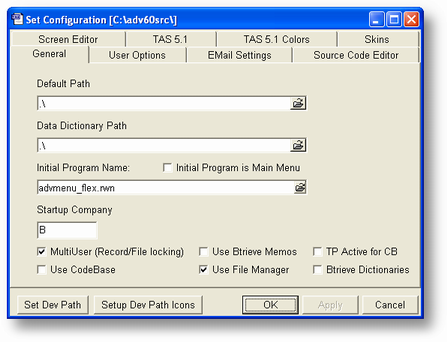
Default Path
This is where the programs you want to run are located. In most cases, this will be the same path as the data dictionary, but that's not always the case. This becomes the "default path" within the program. So, when ever you see an open file type dialog it will always start in this path. If you don't put any value here it will default to the Data Dictionary Path value automatically.
Data Dictionary Path
Enter the location of the data dictionary. If you are in the process of creating a new Development Path and you have copied a default data dictionary to the new path, this will default to that new path.
Initial Program Name
If you want the runtime to start with a specific program then enter that name here. You can click the ![]() icon to get a list of RWN programs from which you can choose. If you don't enter a file name here the runtime will start with the default menu.
icon to get a list of RWN programs from which you can choose. If you don't enter a file name here the runtime will start with the default menu.
Initial Program is Main Menu
If you enter a program in the Initial Program Name field you will also be able to specify whether this is a Main Menu by checking this box. If this is checked the first program run replaces the default runtime menu. This program will act just like the default menu. This means that if you exit from this program, and other programs are still active, the runtime will attempt to close those first, and then exit from the main menu. Generally this will be a program that CHAINs to other programs, however, the CHAIN command works differently, check the command for more information. NOTE: When this is set this make this program the main menu and sets TAS Professional to use this as the main form in an MDI (Multiple Document interface) all TAS Professional programs chained from this menu program will become child programs. This new feature was introduced in version 7.2.
Startup Company
The company code for the data files that are opened. This would be the default value that can be overridden in your program.
| MultiUser | If multiple people/computers will be accessing the same data files you must check this box. This will make sure that only one user at a time can have the same record active. |
NOTE: If your license is for single-user only (the second character in the License Type is "S") then this will have no effect.
| Use CodeBase | If you're using the CodeBase data manager (DBF files) instead of Btrieve then check this option. |
NOTE: If you are converting your Btrieve data dictionary to CodeBase be sure this is NOT checked.
Use Btrieve Memos
If you are going to use Btrieve files primarily and want to be able to keep M type fields (memo) in those records also, you must have this box checked. This will automatically open the WBTRVMEMO.B file when TAS Pro loads. All Btrieve memo records are kept in this file. Please make sure the file exists before you check this box. If it doesn't you can get the XFR files to create this file from Computer Accounting Solutions and merge the FD into the data dictionary before you check this box.
Use File Manager
If you store your programs, screens, report formats, etc., in the File Manager then this flag must be checked.
TP Active for CB
If you are using CodeBase to access your data files and you are also using Transaction Processing commands then you must check this box before any programs are run. If you don't you will not open the CB log file and the Transaction Processing commands will not execute.
Btrieve Dictionaries
Since version 7.4 The programmer has the option to use btrieve/pervasive databases as the systems data dictionaries before you can use this feature you will have to run the wtascnvtbtrv.rwn program. This program will read the existing codebase data dictionaries into btrieve type dictionaries for use wit this option..
Note: If BtrieveDictionary=0 or BtrieveDictionary=1 is not entered into the TASPRO.INI file this will not be shown on on this screen.
Page url: http://www.cassoftware.com/tas/manual/generalpage.htm