Gone are the days of DOS when all we had to do is distribute our run programs and databases for our applications now in TAS Pro for one program you need about 3 or 4 files maybe more. That's why the file manager is so important to your new windows applications.
The TAS Professional File Manager is used to keep track of all of the different files that make up your project. These include programs with the extension .RUN, .RWN, .DFM (form files for GUI programs), .RTM (report formats), and .SRC (Source code). This program manager will help you manage your projects and help keep all the needed program files together. By using the File Manager you only have to worry about 3 files plus your database files for distribution. However, all of the programs and files are still available on an individual basis. Changes can be made to any single file without having to change them all.
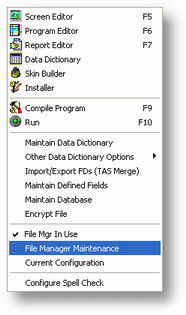
![]() The most important issue with the File Manager is to make sure it's turned on in TAS professional setup program (the Use File Manager check box should be checked). General Setup
The most important issue with the File Manager is to make sure it's turned on in TAS professional setup program (the Use File Manager check box should be checked). General Setup
The Operation of the file manager is simple its just a file manager and you simply Delete. Import, Export your program and files into the file manager.
To distribute your applications the three files that will be sent out for all your projects are the following files.
wtasfmgr.dbf wtasfmgr.mdx and the wtasfmgr.dbt. Plus TASRUNTIME.EXE and all of your data files that are needed for your application. and any other programs you need to support your application. However without the programs manager you would have to send maybe hundred of single files to distribute your application.
How to Import Updated Programs
From time to time you may be provided with updated programs that need to be imported into the file manager before you can use them. In that case the following instructions apply:
a) Place the updated programs in the same subdirectory where you have installed your target application. Or create a folder called update or anything you want.
b) Run the File Manager program. When you choose this option a screen similar to that below will be displayed:

c) In the Import Path and File Name or Wild Card enter the following: *.RUN.
d) Click the Import button. When the process is complete (it should take just a moment, even if there are lots of files) a dialog box will be displayed alerting you that all files have been imported.
e) Repeat steps c and d above, this time entering in *.RWN, for the file name.
f) If screen form (*.DFM) or report format files (*.RTM) have been sent you may have to import those also. Generally instructions will be provided as to which type of files need to be imported.
g) Once all files have been imported you can double check to make sure you have the correct files by entering the appropriate file name in the box above the Import Path title. The correct file will be displayed giving the date the date and time the file was modified.
Delete Multiple records
From the File menu in the program manager program.

Purpose of Program
Use this part of the Program manager to delete multiple files from your file manager.
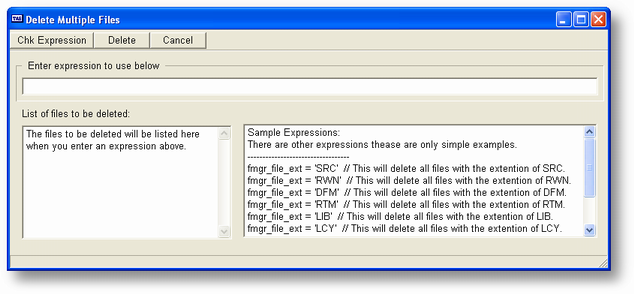
Program Operation
You first type in an expression then click the Chk Expression button if there are files that will be deleted they will be listed in the list of files to be deleted.
Note: if you change the expression you must press the check expression button first before you press the delete button.
you can use any of the fields in the file mgr file for this method.
Export Multiple records

Purpose of Program
Use this part of the Program manager to export multiple files from your file manager.

Program Operation
You first type in an expression then click the Chk Expression button if there are files that will be exported they will be listed in the list of files to be exported.
Note: if you change the expression you must press the check expression button first before you press the export button.
you can use any of the fields in the file mgr file for this method.
If you have any questions about the file manager you can contact product support by Email at support@cassoftware.com
Page url: http://www.cassoftware.com/tas/manual/filemanagermaintenance.htm