Every program must be compiled before it can be run. The TAS Professional compiler is a pseudo-compiler. That is, it doesn't compile to machine code but to a special run code that is executed by the runtime (TASRUNTIME.EXE). This makes the run files smaller, faster to create and doesn't need to be linked into an executable.
MENU BUTTON

MAIN SCREEN
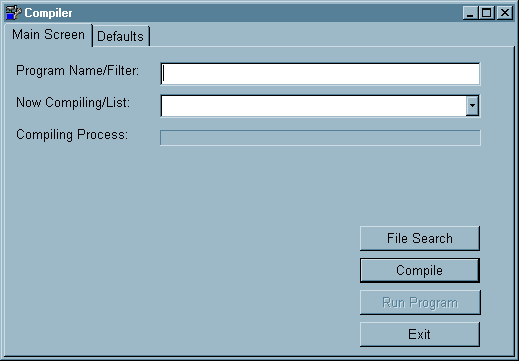
Program Name/Filter:
Enter the name of the program to be compiled. If you are editing a source file, and it is active (on top), when you click the Compile button the name of that file will automatically be entered into this field. If you want to choose a different file you may enter it direct or click the File Search button. You may use standard Windows® file filters (& and *).
Now Compiling/List:
Will list the source file being compiled.
Compiling Process:
Displays a standard progress bar as the file is compiled.
| File Search | If you click this button when the cursor is in Program Name/Filter a standard file search dialog box will be displayed. |
| Compile | Click this button after you've chosen the appropriate file. |
| Run Program | If the program compiles properly you will be allowed to run the program by clicking this button. |
| Exit | Exit the compiler |
NO ERRORS / ERRORS SCREEN
At the end of the compiling process a new page will be displayed between the Main Screen and Defaults tab. The tab description will be No Errors if the program compiled properly and Errors, if it doesn't. An example of an error screen is below:
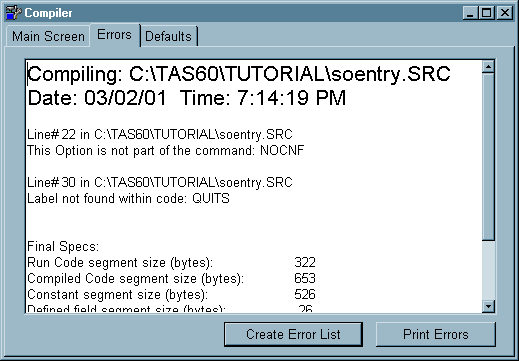
| Create Error List |
If you click this button a new error file will be created in the source editor. It will have the same name as the original source file. If you make that page active and click on any of the Line #xxx lines the source editor will move to the correct line in the appropriate source file.
| Print Errors | Will send the error information to a printer. |
DEFAULTS
This page will allow you to set or change values that will effect buffers and other compiler options
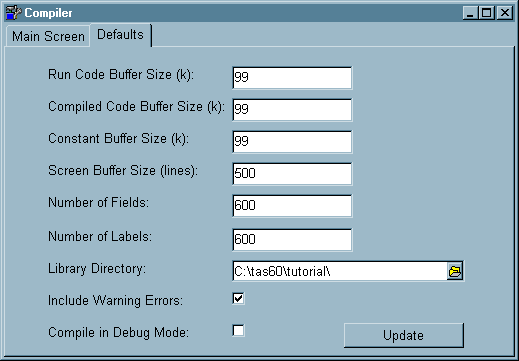
Run Code Buffer Size (k):
The size of the internal compiled run code buffer. Generally 99k will be plenty large except for very large programs.
Compiled Code Buffer Size (k):
The actual compiled commands and options. Generally 99k will be enough except for very large programs.
Constant Buffer Size (k):
The size of the buffer that contains the constants used in your program. The size of this buffer depends on the number of constants used in your program.
Screen Buffer Size (lines):
This applies only to non-Windows programs that are being compiled (TAS Professional 5.1 and previous). When you compile TAS Professional programs (GUI type) this doesn't apply.
Number of Fields:
The number of unique fields used in the program. 600 should be enough for most programs.
NOTE: With version 1.15 the compiler now stores all the fields in the program for any file that is accessed. This means if you're compiling a program with a large number of files or that the files have lots of fields, you may need to increase this number substantially. Increasing this value to 2000 is not unreasonable.
Number of Labels:
The number of labels used, including event labels in your program. 600 should be enough for most programs.
Library Directory:
If you program has any #LIB or #INC files specified, and no paths have been included as part of the file name, the compiler will look to this subdirectory for the files. If this is blank the compiler will check the same subdirectory as the source file.
Include Warning Errors:
If this option is checked the compiler will show both fatal (program didn't compile properly) and warning (there may be a problem, you might want to check) errors. The default value is checked, we recommend that you display these errors also. They include duplicate defined fields, etc.
Compile in Debug Mode:
Check this option if you intend to use the TRACE command in the program you're compiling. It adds the source file name and source line number to each compiled line.
| Update: | If you make changes to any of the values on this page you must click this button to update the values in the TASPRO.INI file. |
COMMENTS
When you compile programs that use GUI screen forms or reports the extension of the resulting file is RWN and is considered a "true" TAS Professional program. However, programs that don't use GUI screens/reports, and you haven't specified the #ForceRWN compiler directive, the extension of the resulting file will be RUN and is considered a TAS Professional 5.1 program. The TAS7 Runtime can run both .RWN and .RUN programs.
SEE ALSO
Page url: http://www.cassoftware.com/tas/manual/compiler.htm