Before you begin the tutorial, please spend just moment learning about the structure of files in a database and the tools you might use to manage the information contained in those files.
Database Fields, Records, and Files
One way to visualize a database is to think of it as a table of rows and columns. In fact, this is the classic manner in which databases are described in computer literature. In the example shown below, each horizontal row of the table is considered a record and contains all the data about that person. Each vertical column is considered a field.
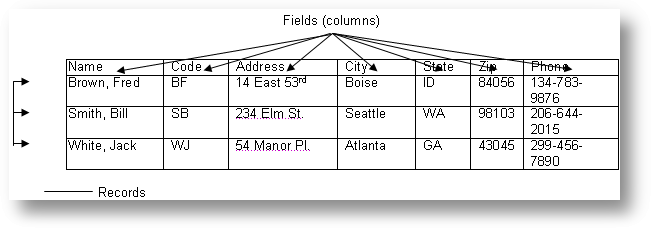
Let's say you wanted to find the address of Bill Smith. First you would go vertically down the Name row until you found the Smith record. Then you would go horizontally across the columns until you found the Address field.
In a sense, a similar type of thing happens when TAS Professional searches for the Smith address. The difference is TAS Professional can search thousands of records in the time it takes you to search only a few. This is one of the real strengths of a computerized database like TAS Professional.
In TAS Professional, the term database is used to describe a related group of information in an application. Data file is used to refer to a specific file in the database. In a database with one file the data file is the database.
File Managers, DBMSs and ADEs
There are basically three general categories of database programs. Each is designed to do different things. The simplest form of a database program is called the File Manager. As the name implies, this type of program is designed to manage a single file at a time.
The advantage of a File Manager is that it is fairly easy to learn and use. The disadvantage is it doesn't do very much. File managers allow you to add, delete, and search for records in only one file at a time. Because of this, they typically aren't used for serious business applications.
You could use a file manager to computerize the index card file in the previous example, since that database contained only one file. Let's say you then wanted to add a second file such as a Sales Journal to your database. At that point a simple File Manager would no longer work. You would need a DBMS (Data Base Management System) to manage two or more files.
A DBMS is more sophisticated than a File Manager and because of this it is usually more difficult to master. However, a DBMS gives you several advantages over a simple file manager since you can have multiple files active at the same time.
Even more important, a DBMS lets you relate files to one another. This is done by selecting certain fields that appear in more than one file. For example, you might have a Customer File which contained a field called Custcode (short for customer code). If a related field (perhaps named SO.CUST.CODE) also appeared in our Sales File, it would be possible to relate the two files. (See the figure below.)
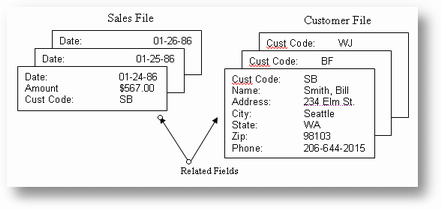
relating files can be very important in creating real world database applications. Let's say you want to send a "valued customer" letter to each person in your Customer File who has made a single purchase of over $500. To do this you will need to search both the files shown above. First you will search the Sales File for records in which the Amount field is over $500. When you find one, you will need to find out who the customer code belongs to. You accomplish this by relating the record via the SO.CUST.CODE field to a record in the Customer file with a matching Custcode field.
The next step up from the DBMS is the ADE or Application Development Environment. ADE's are systems used to create other programs (applications). Typically, ADE's include a powerful DBMS plus utilities to create custom menus, data input screens and sophisticated reports. These systems are also sometimes called IDE, Integrated Development Environment.
TAS Professional is a very special program since it can be used as an ADE, as a DBMS or as a File Manager. It combines two powerful DBMS with a programming language and an easy-to-use "interface." Making TAS professional a very powerful IDE
Now you're ready to start working through the tutorial. You'll learn to create, link, and maintain data files; add, change, delete, and search for records; and build and then enhance a simple application with a customized data input screen and error-checking. Then you'll create reports to summarize and print your data, and develop a menu for using your application. Finally you'll learn how to restructure data files and modify an existing application program. In short, you'll see how easy it is to use TAS Professional.
If you still have TAS Professional loaded than you're ready to start. If not, please click on the TAS Pro icon or choose the program from the Start->Programs->TAS Professional list.
NOTE: When you see "enter," it means type in the appropriate command or data and press the ENTER key. When you're just supposed to press the ENTER key by itself, it'll say that. Now; let's get started!
Page url: http://www.cassoftware.com/tas/manual/abriefintroductiontodatab.htm