Since this is your first time using TAS Professional , let's start at the very beginning.
| 1. | On your desktop there should be three new icons, or a new program group has been created in your Start->Programs list. This tutorial assumes that you have the icons on your desktop. Click on the TP Setup icon. The following form will be displayed. |
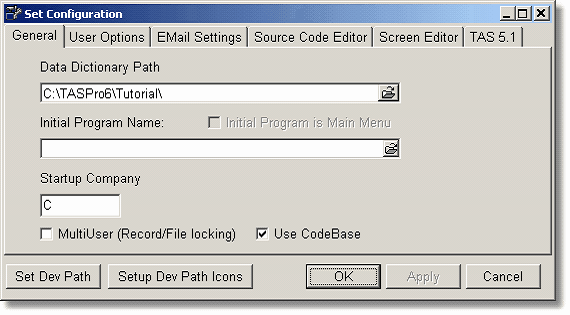
| 2. | The display above assumes that you have installed TAS Professional in the C:\TASPro\ subdirectory. Your data dictionary path may be different. NOTE: Make sure that the Use CodeBase option is checked. |
| 3. | Click on the Set Dev Path button. A form allowing your to enter a new development path will be displayed. |
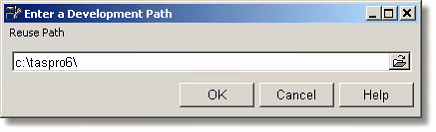
| 4. | Click anywhere in the path entry field after the current path. This will put the cursor at the end of the current path. Enter TUTORIAL and click on the OK button. Using the above example you're entry should be something like: c:\TASPro\tutorial. The program will automatically add the trailing slash ("\") at the end. |
| 5. | This directory was setup for you during installation. Click on the OK button and you will be back at the main setup screen. Click the OK button again and the program will exit. You have now setup the development directory and the proper data dictionary location. |
NOTE: You can still access programs in other subdirectories. By defining a development directory that becomes your default directory until you change it using this same process.
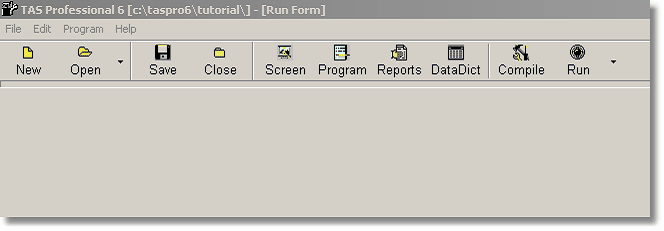
| 6. | Click on the TAS Pro icon, the main development screen above should be displayed. To double check your setup. Click on the Program menu choice at the top of the screen. Then click on the Current Configuration menu item. The screen below should be displayed. Make sure the values are correct. If they aren't go back to step 1 above and start over again. |
| 7. | You won't be allowed to make any changes to these values here; this is just to display the current information. Click on the Exit button to close the configuration screen and exit the program. |
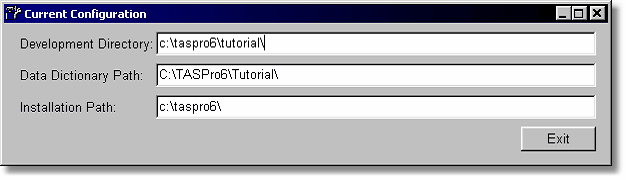
You are now ready to begin the tutorial. You can exit the tutorial at any time and restart. Until you change the Development path using the setup program each time you start TAS Professional you will start in this subdirectory.
Page url: http://www.cassoftware.com/tas/manual/gettingreadytorunthetutor.htm