Purpose of Program
Use this program to print invoices and aging for one customer or for a list of customers, with flexible presentation options. A sample A/R aging report is provided in Appendix F.
This program is designed to produce four different types of reports:
| · | A single customer inquiry for a quick review of one customer's invoices and aging. |
| · | A transaction listing of individual invoices, oldest first, giving invoice date, number, customer code, name, invoice description, amount, terms type, and age in days. You may print this for all invoices or for open invoices only. |
| · | An aging report listing either totals only, open invoices, or both open and paid invoices. The amounts are listed in columns by age, using either the default values from SY-A-B, Enter/Change Invoicing Defaults or the values you enter in this program. |
| · | A listing of outstanding balances for each customer as of a certain date. |
When you adjust the aging periods (30, 60, 90 days, etc.) in this program for your printout, it does not affect the default settings in Enter/Change Invoice Defaults.
General Program Operation
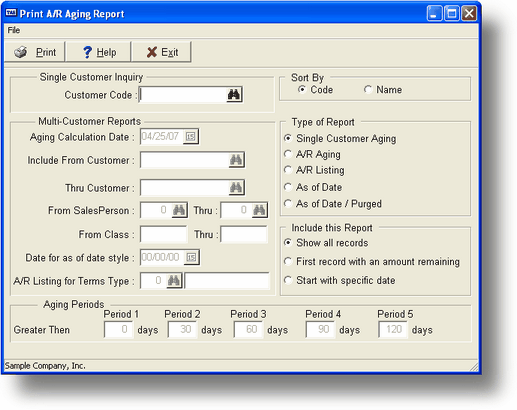
When you choose this program from the main menu, the screen above is displayed. Enter a single Customer Code in the Single Customer Inquiry box if what you want to see is an listing of open and paid invoices by date, including the invoice numbers, descriptions, original amounts, amounts remaining, and days owed for one customer only.
If you do not want to use this option, press ENTER while in the blank Print Customer Code field to move to the options for a Multi-Customer aging or listing.
For a Multi-Customer Report, first enter the type of report: A/R Aging, A/R Listing or As of Date.
The A/R Aging Report
The aging report lists each customer's invoice information in columns by traditional aging periods, or you can change those aging periods in this program.
Enter the range of customer codes you want to print. If you do not enter limits, the program will print information for all customers.
Next enter what you want the report to include. The Aging report lets you choose from the following levels of detail.
· Customer Totals report
· Open Item Detail report
· Open and Paid Item Detail report
You can either use the default aging periods or change the aging periods you will be reporting. It is advisable to leave the Period 1 box at zero days; otherwise, any invoices younger than the Period 1 entry would not be included in the aging.
Printing will take place after the last field is filled. After the printing is complete, the program returns you to the main menu.
The A/R Listing Report
The A/R Listing gives other invoice information, such as invoice description, along with the age in days.
Enter the range of customer codes you want to print. If you do not enter limits, the program will print information for all customers.
The A/R Listing report menu omits the Customer Totals report, offering you only the Open Item Detail and Open and Paid Item Detail reports. This is because the A/R Listing is by definition a detail report.
If you are printing an A/R Listing report, you get to choose which terms types to include. The menu you choose from contains the terms types entered in SY-B, Enter/Chg Terms Info with an added (default) entry of All Types. Printing will take place after the last field is filled.
After the printout is complete, the program will return you to the main menu.
The As of Date Report
This report will give a single line total for each customer with the amount outstanding as of the date entered. This will allow you to reconstruct the total receivables outstanding as of that date. You can limit the report for a group of customers and specify the as of date. The report prints the customer code, name and the total amount outstanding for that customer as of the date entered. It also prints a total of all amounts printed.
![]() If you delete Paid Receivables and Vouchers using the SY-N, Purge Old A/R & A/P Records, beyond the date you are trying to reconstruct you will be unsuccessful in your aging effort. Make sure you always have all As of Date agings you need before using SY-N.
If you delete Paid Receivables and Vouchers using the SY-N, Purge Old A/R & A/P Records, beyond the date you are trying to reconstruct you will be unsuccessful in your aging effort. Make sure you always have all As of Date agings you need before using SY-N.
Page url: http://www.cassoftware.com.com/adv7docs/index.html?ar_f_printaging.htm