This object is similar to the Tmainmenu and the Tpanel in that it can hold other objects but it has other uses also. The types of styles available are the Look and Feel of an XP/Office style bar and it 'owns' the objects placed on it. This means that if you set the Visible property of the XpBar to .False. all object that are on the panel, automatically become invisible also. The same applies to the Enabled property.
The icon for this object is on the Zip & Other page.
PALETTE ICON & EXAMPLE

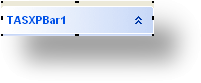
PROPERTIES
The following are the properties that apply to this object. Some are defined in Common Properties and are linked to their appropriate page.
Appearance
Behavior
Entry
Font
Hint
Misc
Other
List
| Items | These are the TXPBarItems that make up the list. This is what the user will actually see. To create new items or edit/delete existing ones you can either click on the button in the property field or, right click on the TXPBar object and choose the Item Designer option. |
EVENTS
Events are XPBAR.Click and Itemsname.click
This object has two events that is called if your user clicks on the object. This event looks to your program for a special label. It is made up of the object Name, a period (.) and the Event name (Click). The full event name would be ObjectName.Click: You would not return a value from the program, just a simple RET is all that is required. So, the user clicks on the object, if the event label exists the routine is called, you return from the routine, and the user has control again.
NOTE: You can have multiple objects call the same routine by 'stacking' the event labels on top of each other. For example, if you had two buttons you wanted to call the same event, you could do the following:
btnFirstButton.click:
btnSecondButton.click:
//event routine code would go here.
ret
The labels are not part of the code executed. They are just place keepers and tell the program where to go.
Example
TASXPBar1.Click:
msg 'bar'
Ret
One.click:
msg 'one'
ret
mytwo.click:
msg 'two'
ret
Page url: http://www.cassoftware.com/tas/manual/ttasxpbar.htm