The fields on this page are for running TAS Professional 5.1 (RUN) programs and have no effect when running GUI (RWN) programs.
All of these setting only efect 5.1 programs compiled under TAS6 or if you are using TAS6EVO.
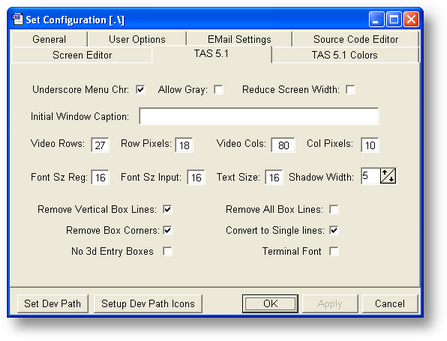
Underscore Menu Chr
Used with the NMENU command. If this is checked, and you have a & before a character in the menu line, the & will be removed and an underscore ( _ ) will be put under the character immediately to the right of the &.
| Allow Gray | If this is checked then inactive windows will be "grayed out" unless the command GRAY OFF has been executed. |
Reduce Screen Width
Sometimes you can only display 79 columns due to monitor capabilities. However, screens are designed at 80 columns. In that case you need to check this box so that the screen will be reduced in size.
Initial Window Caption
This is the caption that will appear in the caption block at the top of the default form.
| Video Rows | Number of rows in base form. |
| Row Pixels | The height of a single row in pixels. You may have to experiment with this number to get the screen to display properly on your monitor. |
| Video Cols | Number of columns in bas form. |
| Col Pixels | The width of a single column in pixels. You may have to experiment with this number to get the screen to display properly on your monitor. |
| Font Sz Reg | Regular display (non-entry mode) font size. Must be 9, 16 or 18. |
| Font Sze Input | Entry mode (during ENTER command) font size. Must be 9, 16 or 18. |
| Text Size | All other text that displays on your form. Must be 9, 16 or 18. |
| Shadow Width | Size in pixels of the raised border around windows and menus. |
| Dflt Printer Num | This is the number of the LPT port to use as the default printer. You can use 1, 2 or 3. |
Dflt Printer CTL Name
This is the name of the printer driver to be loaded at runtime.
Remove Vertical Box LInes
When box characters are displayed in TAS Pro (ver 1.09 and newer) the vertical lines may have spaces between the rows. To eliminate the vertical lines completely check this box. The top and bottom horizontal lines will still be displayed along with the corners.
Remove Box Corners
To eliminate the box corners completely check this box.
No 3D entry fields
If checked this will remove the 3D efect in your entry fields.
Remove all box lines
If checked this will remove all box characters fron the screen
Convert to single lines
This will convert all double line box characters to a single line this may display your old tas5.1 screens.
Terminal font
If this is clicked the font used in your entry boxes will use the old 5.1 terminal font.