This object can give the user a visible analog graph. The icon for this object is on the Enhanced page.
PALETTE ICON & EXAMPLE
![]()
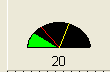
PROPERTIES
The following are the properties that apply to this object. Some are defined in Common Properties and are linked to their appropriate page.
Appearance
| Alignment | In this object the default is taCenter |
| Caption | This is the text that is displayed on the on the object. The default is the name of the object. |
Behavior
Font
Hint
Misc
Other
AnalogKind There are three kinds of display of this object akAnalog, akHorizontal, akVertical
| BevelInner | This will effect the look of the panel. The options are: bvLowered, bvNone (the default value), bvRaised and bvSpace. |
| BevelOuter | This will also effect the look of the panel. The options are :bvLowered, bvNone, bvRaised (the default value) and bvSpace. |
| BevelWidth | This is how wide the bevel is in pixels. The default value is 1. |
| BorderStyle | By manipulating all four of these properties (BevelInner, BevelOuter, BevelWidth and BorderStyle) you can completely change the look of the panel. |
ColorBack This is the back ground color.
ColorFour This is the fore color or progress color.
ColorRed This is the color for your redline.
ColorYellow This is the color for your yellow or caution line.
| ShowLevel | If you want to show the value set this to true. |
| ShowText | Set this to true to show the caption value. |
Value This the value displayed.
ValueMax This is a threshold or Maximum value.
ValueMin This is the minimum value.
ValueRed This is the value for your redline.
ValueYellow This is the value for your yellowline.
Position
EVENTS
This object has a single event that is called if your user clicks the button. This event looks to your program for a special label. It is made up of the object Name, a period (.) and the Event name (Click). The full event name would be ObjectName.Click:. You would not return a value from the program, just a simple RET is all that is required. So, the user clicks the button, if the event label exists the routine is called, you return from the routine, and the user has control again.
NOTE: You can have multiple buttons call the same routine by 'stacking' the event labels on top of each other. For example, if you had two buttons you wanted to call the same event, you could do the following:
btnFirstButton.click:
btnSecondButton.click:
//event routine code would go here.
ret
The labels are not part of the code executed. They are just place keepers and tell the program where to go.
Page url: http://www.cassoftware.com/tas/manual/tanalogsensor.htm