This object will place a clock on your form. It can be either digital or analog in shape and can be used to set an alarm that will call a routine in your program. If you want to execute an event at a regular interval you should use the TRtnTimer instead of this object.
The icon for this object is on the Additional page.
PALETTE ICON & EXAMPLE
![]()
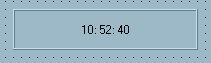
PROPERTIES
The following are the properties that apply to this object. Some are defined in Common Properties and are linked to their appropriate page.
Appearance
Behavior
Font
Hint
Misc
Other
| AlarmEnabled | If this property is checked (True) then the alarm, as set in AlarmHour, AlarmMinute, AlarmSecond is active. If this is not checked (False) then regardless of the values in the following three properties, the alarm event will not fire. If this is checked and a time value is entered in the following three properties, then the .RING event (see below) will fire when the time on your computer matches. If the form containing this object is loaded after the time specified the alarm event won't fire until it reaches the time again. |
| AlarmHour | This is the hour value for the alarm. |
| AlarmMinute | This is the minute value for the alarm. |
| AlarmSecond | This is the second value for the alarm. |
| BevelInner | This will effect the look of the panel. The options are: bvLowered, bvNone (the default value), bvRaised and bvSpace. |
| BevelOuter | This will also effect the look of the panel. The options are: bvLowered, bvNone, bvRaised (the default value) and bvSpace. |
| BevelWidth | This is how wide the bevel is in pixels. The default value is 1. |
| BorderStyle | By manipulating all four of these properties (BevelInner, BevelOuter, BevelWidth and BorderStyle) you can completely change the look of the panel. |
BorderWidth
LeadingZero
| ShowMode | scDigital will show the clock in standard digital form, as shown above. scAnalog will display a round clock face with hour, minute, and, if ShowSecond property is checked, a second hand. |
| ShowSecond | If this property is checked (True) the seconds value will be displayed on the clock, analog or digital. |
| TwelveHour | If this property is checked (True) the clock with display with an AM or PM designator if the clock is in digital mode. Otherwise it will use twenty-four hour or military time. |
Position
COMMENTS
You can still use the alarm capabilities of the object and not display the clock on your form by unchecking the Visible property (set to False).
EVENTS
This object has a single event that is called if you have checked the AlarmEnabled property and set the AlarmHour, AlarmMinute and AlarmSecond property values. This event looks to your program for a special label. It is made up of the object Name, a period (.) and the Event name (Ring). The full event name would be ObjectName.Ring:. You would not return a value from the program, just a simple RET is all that is required. So, if the alarm "rings" and if the event label exists, the routine is called, you return from the routine, and the user has control again.
Page url: http://www.cassoftware.com/tas/manual/talarmclock.htm