Purpose of Program
The screen below includes several default values that you can set for the A/R Invoicing and Sales Order programs. Many of these defaults can be overridden when you are creating an individual invoice/sales order.
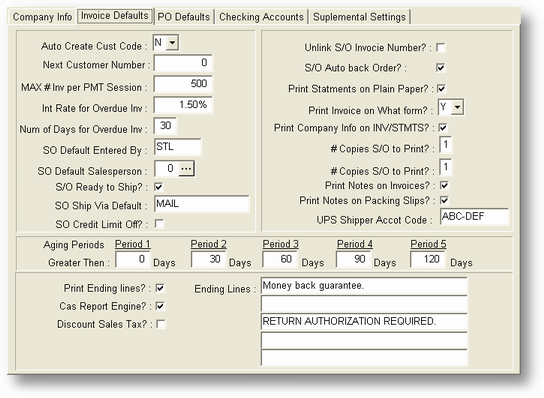
Each of the fields on this screen is summarized below.
Auto Create Cust Code?
If set to N will create a Customer Code based on the first 6 characters of the Customer Name+State+first two characters of City. If set to T will use the customer's Telephone number (all characters other than numeric removed) and if set to S will use a sequential number.
Next Customer Num?
If Create Cust Code Auto is S then this is the next Customer Number to use.
Max # Inv per pmt session
The maximum number of invoices a single customer will have during a payment session (AR-C, Record Payments). This is here to help minimize memory usage for those who need it. If this is set to 0 the program (AR-C) will automatically set the number to 500.
Int Rate for Overdue Inv
The monthly interest rate percentage to be charged on overdue receivables. For example, if you are charging 18% per year, then this amount would be 1.5. (1.5 percent x 12 months = 18 percent)
Num Days for Overdue Inv
The number of days an invoice must be past due before interest is charged for that customer.
S/O Default Entered By
Enter the name/initials of the person who normally enters the sales orders. You can override this default when entering a sales order.
S/O Dflt Salesperson
You can use this field if you have one salesperson that handles a majority of your sales. The salesperson number should be the employee number set up in PR-A, Enter/Chg Employees. If you have a specific salesperson associated with a set of customers , you should assign the salesperson number in AR-A, Enter/Chg Customers. You can override either default salesperson assignment when entering a sales order.
S/O Ready to Ship Dflt
If you take advantage of the ready-to-ship feature in the Sales Order system, you will be able to reserve inventory for an order and hold the order in the system until you are ready to release it for invoicing. You can also change the setting from the default you assign here whenever you create a sales order.
S/O Ship Via Dflt
Type in the method you normally use to ship your orders. You can override this default when entering a sales order.
S/O Credit Limit Msg Off
Advanced Accounting 7 can display a message in the sales order program to notify you if your customer exceeds his credit limit with this transaction. If you don't want to see this message during the sales order entry process, enter Y here. If you want to see the message, enter N.
Unlink S/O - Invoice Number
If you enter N here the program will attempt to create invoice numbers (when the invoice is printed in SO-F) the same as the sales order number. If you print a single invoice for each sales order, and you want to keep the numbers the same then enter N here. If you want consecutive invoice numbers when they are printed or you may have multiple invoices for each sales order enter Y here.
S/O Auto Back Order
Within SO-F, Print Invoices on Forms, there is an option to auto fill backorders created from sales order items that initially could not be filled from available inventory. Use of the backorder system within Advanced Accounting 7 is discussed in Using a Sales Order System.
Print Statement on Blank Paper?
Enter a Y if you are using 8.5 x 11" paper. Enter N if you are using preprinted continuous forms (available through the authorized CAS forms manufacturer, Now Impressions Also, more information about forms is in Appendix E.).
Print Invoice on Blank Paper?
Enter a Y if you are using 8.5 x 11" paper. Enter N if you are using preprinted continuous forms (available through the authorized CAS forms manufacturer, Now Impressions Also, more information about forms is in Appendix E.). Enter S if you would like to print on short forms.
Print Comp Info on Inv/Stmts?
Enter Y if you want your company name and address to print on invoices, statements, and P/O's. If you have preprinted forms with your company name (available through the authorized CAS forms manufacturer - see Appendix E.) and don't want this information printed again, enter N.
# Copies S/O to Print
This is the default number of copies to print when you choose to print the S/O at the end of the entry routine in SO-A. If this is set to 0 then the default in the program is 1.
# Copies Inv to Print
This is the default number of copies to print when you choose to print the Invoice at the end of the entry routine in SO-A or in SO-F, Print Invoices. If this is set to 0 then the default in the program is 1.
Print Notes on Invoices
This will be the default value of the question asking whether you want to print any attached line item notes on the invoice.
Print Notes on Pkg Slips
This will be the default value of the question asking whether you want to print any attached line item notes on the packing slip.
UPS Shipper Acct Code
Not used at this time.
Aging Periods (Periods 1-5)
You can establish up to 5 different aging periods for your invoices. These aging periods are used when printing statements and A/R aging reports (AR-F, Print Aging). Defining these aging periods will allow you to view, sort, and print out invoices that are over 30 days old, etc. The first aging period should always be set to 0 days in order to include all invoices. These are defaults that can be changed when you run the report.
Print Ending lines?
If you want to set your default to include ending lines (see below), then enter Y here. If you answer 'yes,' you will see a prompt when you are saving the invoice that will allow you to choose if you want to print these lines or not. If you don't want to ever see a prompt to include them, enter N.
Ending lines
You may include up to 5 description lines at the end of any invoice. If you have answered Y to the 'Print Ending Lines' question above, the SO-A, Enter Sales Orders program will ask if you want to include these lines on this sales order.
Page url: http://www.cassoftware.com.com/adv7docs/index.html?sy_a_b_enterchangeinvoicin.htm