After entering a sales order, all the available, ready-to-ship items on that sales order are ready to invoice. You must print the invoice (whether to the screen, printer, or to a disk file) before you can post it. Until all line items are posted, you can continue to reprint it and you can also enter new items on the original sales order.
This program will print the invoices for available inventory line items entered in SO-A, Enter Sales Orders on either pre-printed invoice forms or plain paper. Check the top of your screen to see if the 'blank paper' or 'long form' option is in effect. You may change this option in SY-A-B, Enter/Change Invoicing Defaults. Pre-printed invoice forms are available from Now Impressions, the authorized CAS forms supplier. For more information call: 1-800-358-4222or 1-928-257-1236. Also, more information about forms is in Appendix E.
Only those sales order items that are available and ready to ship will be printed. Items on backorder and items with a ready-to-ship flag of N will not appear on the invoice.
After printing, this program will also allow you to post all appropriate information to the General Ledger, Customer file, the Inventory file, and the Accounts Receivable file. A sample invoice printed by this program is provided in Appendix F.
General Program Operation
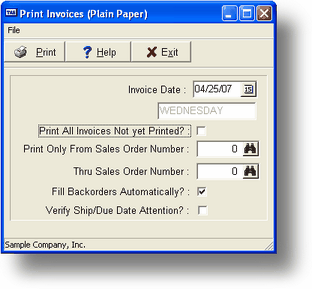
When you choose this program, the screen above appears. Enter the date you want printed on your invoices (the default is the current date). This date will also be used as the posting date on the resulting A/R line item.
Print all Invoices not yet printed?
If you only want to print invoices that have not yet been printed, answer Y. If you want to print previously printed invoices, enter an N so that you can specify a range of invoice numbers to print. If you do not enter any limits, ALL sales orders ready to ship will be printed.
If you print any invoices that had not been printed previously, the program will ask if they were printed correctly. This is a final check that allows you to confirm that you are ready to post the invoice using the information as it appears in the printout.
Fill Backorders Automatically?
You can allow the system to check the available inventory to see if items that were originally backordered can now be filled.
Posting the Invoices
After the printout is complete, the following prompt appears:
Did all the invoices print corectly.
If you answer Yes to this prompt then a second prompt will be displayed:
Do you want to post these invoices.
If you want to post the invoices at this time, answer Y to this question. Once the invoices are posted you may not make any further changes to them; the printing procedures ensures that you have a copy of your invoices before you post them.
If you do not want to post the invoices yet (perhaps because in the printout you see some changes are needed, or because you do all of your posting at the end of the day), answer N. When you are ready to post, you should use SO-G, Post Invoices, described below.
If you answer Y, the program automatically posts the invoices. While an invoice is being posted, the invoice number and the associated sales order number is displayed. Posting an invoice updates the customer outstanding invoice balance, marks the invoice as printed and posted, updates the next invoice number, updates the last invoice number posted, posts the transaction to the General Ledger and to the Credit Sales Journal or Cash Receipts Journal, and updates the inventory units on sales order, units on hand, and last sale date in the inventory product record and the inventory location record. The sales taxes are posted to the appropriate tax authority and the salesperson record is updated by the gross sales, COGS, and commissions due. A copy of the invoice is saved into the invoice history if the customer record History? setting requires this. If the terms are Cash type, the check register is updated.
If the invoices are previewed on the screen, the condensed printing mode is not used and part of the invoice is not displayed. When you print to paper, the invoices will print properly to that medium. The program returns you to the main menu when posting is complete.
Page url: http://www.cassoftware.com.com/adv7docs/index.html?so_f_printinvoices.htm