Purpose of Program
Use this program to mark which vouchers/invoices are to be paid. You have the option in this program of making a partial payment on an invoice. AP-F, Print Checks will print a check for an invoice only when it has been chosen here or marked as ready to pay in AP-B or AP-C.
Field Explanations
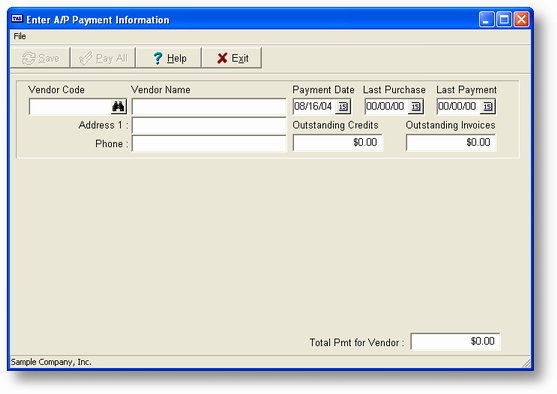
Vendor Code (Required)
The code of the vendor being paid.
The fields below are filled in automatically from the Vendor file.
Vendor Name
The vendor's name.
Address 1
The vendors address
Phone
The vendors telephone number
Outstanding Credits
The amount, in dollars, of credits that you have with this vendor.
Outstanding Invoices
The amount, in dollars, of invoices due to this vendor.
Last Purchase
The date of the last purchase from this vendor.
Last Payment
The date of the last payment made to the vendor.
AFTER VENDOR HAS BEEN CHOSEN
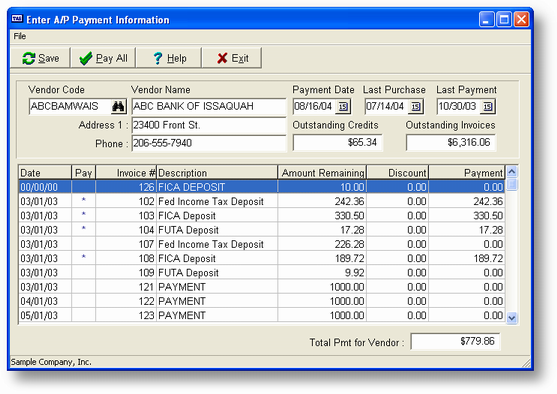
After you have chosen a specific vendor and the payment date the screen above will be displayed. The window on the left shows the vouchers/invoices outstanding for that vendor. If an invoice has been chosen previously to be paid an asterisk (*) will be displayed to the right of the invoice number. After you choose one of the entry in the abobe list. The window below will be displayed has the current balances for that vendor as explained below.
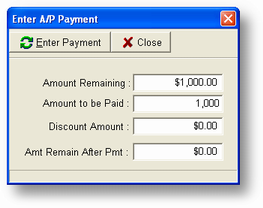
Amount Remaining
The amount of outstanding invoices/vouchers.
Amount to be Paid
The gross amount to be paid for the current invoice/voucher (the one at the cursor line) in the list.
Discount Amount
The discount to be taken for the current invoice/voucher.
Amt Remain after Payment
The amount of the current invoice/voucher that will remain after the payment is made.
Total Pmt for Vendor
The net amount of all invoices/vouchers picked to pay.
General Program Operation
When you run Pick Vouch/Inv to Pay, you can choose invoices for only one vendor at a time. Type a Vendor Code into the Vendor Code field and press ENTER or press F2 to use the vendor display option. If you list vendors, only those with outstanding balances will be displayed.
The next step is to choose which invoices/vouchers will be paid. do this by clicking on the invoice or press the enter key.
Paying All Invoices
You may choose to pay all outstanding invoices automatically by pressing the F3 key. The program automatically allows any discounts given for payment within a discount time frame.
Even after you choose this option you may still make changes to individual invoices/vouchers. Until you press the F10 key any changes may be made.
Choosing an Individual Invoice for Payment
To choose a specific invoice/voucher to be paid move the cursor to the appropriate line and press the ENTER key. The cursor will move to the Amount to be Paid field and the default value will be the amount remaining for the invoice/voucher. Press the ENTER key to accept this amount or enter a lower value. You cannot pay more than the remaining balance.
Next the cursor will move to the Discount Amount field. If a discount terms was set for this voucher/invoice and the current date is still within the appropriate range the discount amount will be automatically calculated. You can either accept this amount or put in your own figure. Again, the Amount to be Paid + Discount Amount cannot exceed the amount remaining for the invoice/voucher.
You can continue choosing invoices/vouchers to be paid, even making changes to the amounts previously chosen. When you are finished press the F10 key to save the entries.
You should run AP-E, Print Pro-forma Chk Reg after you run this program, and before you run AP-F, Print Checks. If you find that too many items have been marked for payment, you can rerun this program, using the Pro-forma Check Register to help you.
To change the items picked for payment for a particular vendor, enter the vendor code as though it were a new entry. When you select the vendor, all choices made previously are displayed. You may then make any changes necessary.
Any outstanding credit that you apply for payment is deducted from the check written. If the credit is equal to the amount marked to pay, those items will be cleared as though they were paid, but no check will be printed. The outstanding invoice and credit amounts in the Vendor file are updated, and the A/P Transaction file's record of amounts remaining to be paid is updated.
You may rerun this program until you run AP-F, Print Checks.
Page url: http://www.cassoftware.com.com/adv7docs/index.html?d_pickvouchinvtopay.htm