Purpose of Program
You can use this program to view and print your closed P/O's one at a time, or to print a listing of closed P/O's, in P/O number order, restricted by ranges of P/O numbers and vendor codes. A sample report is provided in Appendix F.
General Program Operation
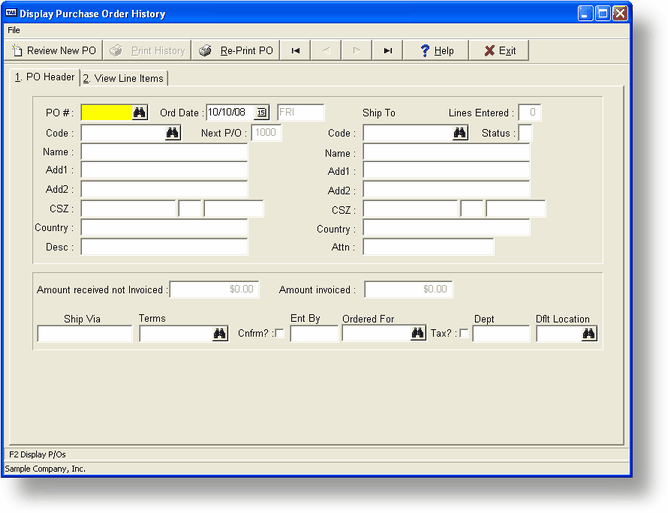
When you run this program, the cursor is placed in the P/O # field. Enter a P/O number or press F2 to choose from a list of received P/O's. You can also move the cursor to the Vendor Code field and press the F2 key there. In this case the program will display the closed P/O's in vendor order. The P/O you choose is displayed on the screen, along with the date the P/O was entered. You may not change any of the fields. You may view the lines in the P/O by moving the cursor up or down the list.
When you press the ESC or ENTER key the program will ask if you wish to see the next P/O in the order you chose, i.e., P/O number or vendor code. If you enter Y the next P/O will be displayed. If you enter N the program will return to the P/O # field.
Printing Options
You have two print options in this program:
| · | If you press F3 to print when the cursor is in the P/O # field, you can enter ranges of P/O numbers and vendor codes to limit a printed listing of received P/O's. You can print all P/O's or some subset of them with this option. |
| · | If you choose to display a specific P/O, the cursor is placed in the Product Code field. Pressing F3 in this field prints only the P/O currently displayed. |
Press ESC when you are finished viewing the P/O currently displayed. The program asks you to confirm that you are finished, then places the cursor in the P/O # field for you to choose another P/O to view. Press ESC in the P/O # field to exit the program.
Page url: http://www.cassoftware.com.com/adv7docs/index.html?po_e_displaypohistory.htm