Purpose of Program
Use this program to display valuable information about a project on a single screen. Project listing, job cost analysis and WIP reports are also available from this program. When the project is finished use this program to close it. Certain information about the job, other than costs and receipts, can change during the project and that information can be modified here.
![]() All projects must start with an estimate. You cannot enter a project directly.
All projects must start with an estimate. You cannot enter a project directly.
Field Explanations
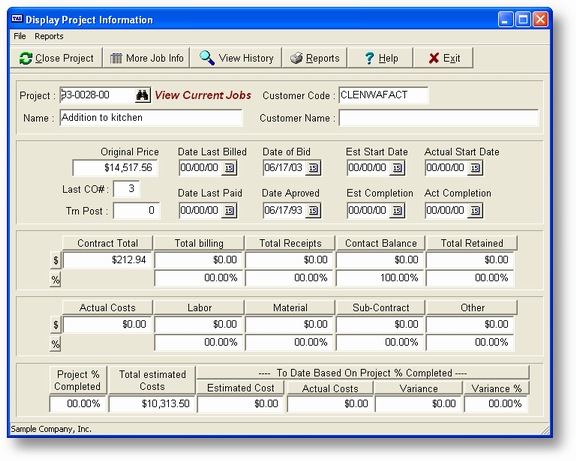
Project Code
The code assigned to the project in the estimate program (JC-A).
Project Name
The name assigned to this project.
Cust Name
The customer code and name associated with this project.
Original Price
The sales price when this job was originally created.
Last CO#
The last change order number.
Trn Post
If you are using JC-C, Transactions to enter items for this project this will be the number of those transactions you have yet to post to the job.
Date Last Bill
The date of the last A/R voucher/invoice for this job.
Date Last Paid
The date of the last payment from the customer for this job.
Date of Bid
The date the estimate was entered.
Date Approved
This date is entered when the estimate is converted to a job.
Est Strt Dte
Estimated start date, part of the estimate entry.
Est Cmpl Dte
Estimated completion date, part of the estimate entry.
Act Strt Dte
The date the job actually started. This will be the date of the first transaction applied to the job.
Act Cmpl Dte
The date the job is marked as closed.
Contract Total
The current sale price for this project.
Total Billings
The total dollar amount and percentage of contract total billed to the customer.
Total Receipts
The total dollar amount and percentage of contract total paid by the customer.
Contract Balance
The dollar and percentage of contract total amount remaining to be billed for this project.
Total Retained
The dollar and percentage of contract total of the retainage held by the customer.
Actual Costs
The total actual costs recorded for this job.
Labor, Material, Sub-contract and Other
The amount of each cost recorded for this job and the percentage of that cost to total costs.
Proj % Completed
This is the percentage you enter on the More Job Info page as to how complete the project is. The program uses this percentage when calculating To Date Estimated Costs, Variance and Variance % amounts.
Total Estim Costs
The total estimated costs as entered for this project.
To Date Based on Project % Completed
Estim Costs
Total Estim Costs X Proj % Completed.
Actual Costs
The total amount of costs recorded for the job.
Variance
The difference between To Date Estim Costs and Actual Costs.
Var %
The Variance amount divided by the To Date Estim Costs. Positive amounts/percentages are good, negative are bad.
General Program Operation
Displaying Project Information
| a) | Enter the project code or press the F2 key to get a list of projects and choose one from the list. |
| b) | Press the ENTER key again. The cursor will stay in the Proj Code field, and all the information about that project will be displayed. |
| c) | To see information about closed projects in the history file, clear the screen by pressing the View history button to toggle the screen title and action. You'll then be able to retrieve data for closed projects using the same instructions given above. To return to looking at current projects, View Current button. |
| d) | To return to the main menu press the ESC key or the exit button or the exit menu option. |
Changing Project Information
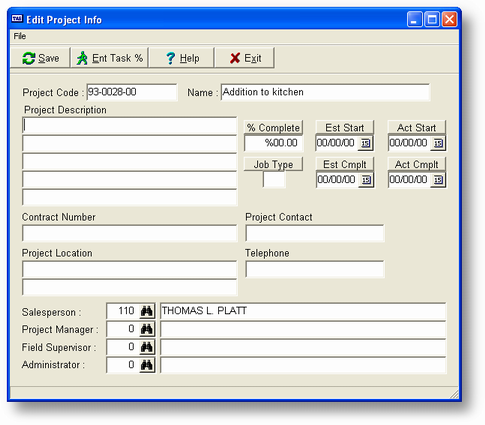
| a) | A project has to be displayed on the JC-B Projects screen before you can choose this option. Press the More Info button and the screen above will be displayed. |
| b) | The process of entering or changing project information is the same as in JC-A, Estimates in the section Converting an Estimate to a Job. Please refer to that section for more information. |
| c) | If you press Ent Task % button from the Enter/Change Project Information screen, the entry window below will appear: |
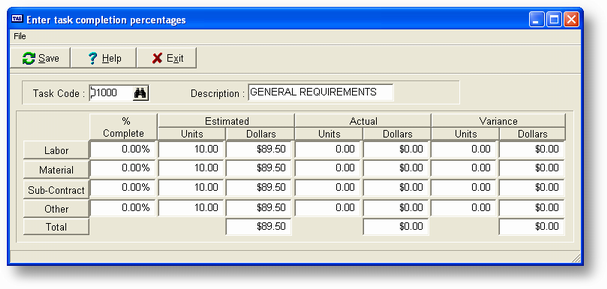
From this window, you can enter or change percent complete information for individual task codes. Keeping this information up-to-date will ensure that the variance data shown in the Job Cost Analysis report will be accurate.
| d) | Enter a code, or press F2 to get a list of available task codes and then select one. You may then enter or change % Cmplt for any category with existing data. If you leave this field equal to 0, you can choose to use the percent complete figure for the entire job instead in calculating variance. See the information on the Job Cost Analysis report for more details. |
| e) | When you are finished entering or changing the percent complete information, answer Y to the save question to save your changes, or press the ESC key to exit this screen. |
| f) | When you press the ESC key to return to the main project screen the program will ask if you wish to save any changes. If you answer Y the information will be saved. Regardless of whether you answer Y or N the cursor will return to the Proj Code field of the main project screen. |
Closing a Job
| a) | Use this option when a job is finished, and you want to mark it as completed or to record it as being cancelled before completion. |
![]() If you need to cancel a job you must reduce the Current Price to the Amount Billed (even if it is 0). You can do this by using JC-C, Transactions, with Price Chg as the transaction type. You will also be given the opportunity to reduce the Current Price in the closing process described below.
If you need to cancel a job you must reduce the Current Price to the Amount Billed (even if it is 0). You can do this by using JC-C, Transactions, with Price Chg as the transaction type. You will also be given the opportunity to reduce the Current Price in the closing process described below.
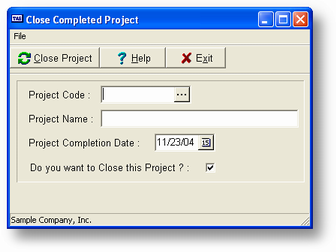
| b) | From the Display Project Information screen, press the Close Project button, and the screen above will be displayed. You don't need to select a project before pressing . |
| c) | Once the screen above is displayed, enter the appropriate project code or press the F2 key to get a list of projects. |
| d) | The program will ask if you want to reduce the Project Price (current price) to match the Total Billed, if you haven't done so already. If you don't reduce the price, you will not be able to close the project. Answer Y if you are going to close. |
| e) | Be sure you want to close the project if you enter Y at the Do you want to close this project? field. Once a project is closed you cannot record any other changes or additions. If you answer N and you have already reduced the Project Price, the price reduction will remain in effect. If you'd like to change it back, use JC-C - Transactions with transaction type set to Price Chg. |
| f) | Next enter the Project Completion Date. This will default to today's date. |
| g) | The job will be closed and an indication of the closing process will be displayed on the screen. After this process is finished, to find information about this job, you will have to search the history file. The program will return to the main project screen. |
Project Reports
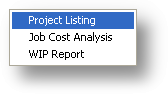
Press the Reports Button key and the menu above will be displayed.
| a) | This report will print Project Code, Name, Original Price, Current Price and any Notes for the job. When you choose this option the following screen is displayed: |
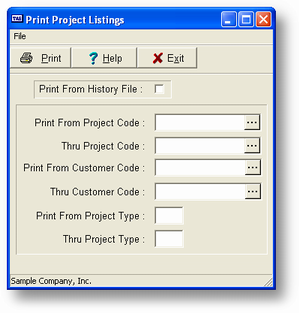
| b) | You may restrict the print out by Project Code, Customer Code and Project Type. If you want to print any notes for the job enter Y at the Print Notes Also field. When the report is complete you will return to the main project screen. |
| a) | This report will print costs recorded for each category (Labor, Materials, Sub-contract, and Other) within each cost code and will calculate variances based on the completion percentages. When you choose this option the screen below is displayed: |
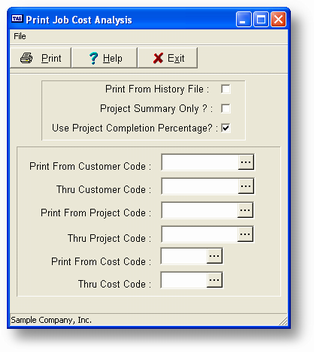
| b) | You may restrict the print out by Project Code, Customer Code and Cost Code. |
| c) | If you want to print only summaries for each project enter Y at the Project Summary Only? question or the program will print a line for each cost code and category. |
| d) | If you answer Y to the Use Proj Completion Prct? question, the percent complete value for the entire job will be used to calculate variance for any task code line where percent complete equals 0. If you want the task code percentage to be used regardless of its value, answer N. When the report is completed you will return to the main project screen. |
| a) | This report will print work in process for each or a range of jobs. When you choose this option the screen below is displayed: |
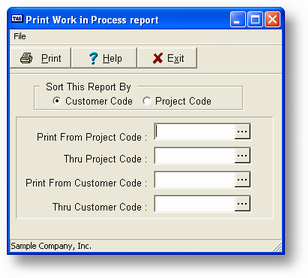
| b) | Your first choice is whether to print in Project or Customer order. If you print in Customer order the program will give you a subtotal of all jobs for that customer. You may further restrict the print out by Project Code and Customer Code. When the report is completed you will return to the main project screen. |
Samples of all three reports are in Appendix F.
Page url: http://www.cassoftware.com.com/adv7docs/index.html?jc_b_projects.htm