This object is used in connection with TTASRadioButtons. When multiple radio buttons are placed on a single group box the user will be able to set only one of the options active at a time. The icon for this object is on the Standard page.
PALETTE ICON & EXAMPLE
![]()
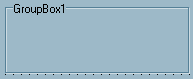
PROPERTIES
The following are the properties that apply to this object. Some are defined in Common Properties and are linked to their appropriate page.
Appearance
| Caption | This is the text that is displayed on the top of the group box. The default is the name of the object. |
Behavior
Font
Hint
Misc
Other
Position
COMMENTS
You must place the TGroupBox on your form before any TTASRadioButtons. If you forgot to do this first and you've already placed radio buttons you cannot just move the radio button object from someplace else on the form onto the group box. You can, however, copy it (click on the object, right click and choose copy or press CTL+C) and then paste it on the group box (right click on the group box and choose Paste or CTL+V) and then delete the original radio button.
EVENTS
This object has a single event that is called if your user clicks on the object. This event looks to your program for a special label. It is made up of the object Name, a period (.) and the Event name (Click). The full event name would be ObjectName.Click:. You would not return a value from the program, just a simple RET is all that is required. So, the user clicks on the object, if the event label exists the routine is called, you return from the routine, and the user has control again.
NOTE: You can have multiple objects call the same routine by 'stacking' the event labels on top of each other. For example, if you had two buttons you wanted to call the same event, you could do the following:
btnFirstButton.click:
btnSecondButton.click:
//event routine code would go here.
ret
The labels are not part of the code executed. They are just place keepers and tell the program where to go.
Page url: http://www.cassoftware.com/tas/manual/tgroupbox.htm