Purpose of Program
Advanced Accounting 7 has a feature to keep multiple companies data on your computer. To access a different company all you need do is change the company code. The system will then access a different set of data. You can keep the companies completely separate or do consolidated financial statements (see SY-G). With Advanced Accounting 7 you are provided with an easy to use, simple method of adding or deleting companies from your database. When you choose this option the following screen is displayed.
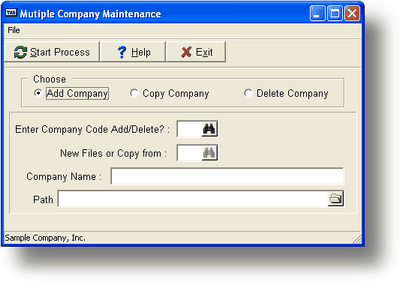
General Program Operation
You first need to tell the program whether you're adding (A) or deleting (D) a company. Then enter the new company code (add) or the existing company code (delete). You can press the F2 key to get a list of existing company codes and names. If this is an Add the program will then ask whether you want to create new files or copy current ones. If you want new files then enter two periods (..). If you want to copy existing files then put in the appropriate company code. Again, press the F2 key to get a list of available codes and names.
If this is an Add you will be allowed to enter the new Company Name and the Path for the files. If the path doesn't exist you will be notified and if you choose to, the program will create the new path. If this is a Delete then the information about the current company will be displayed.
![]() If you leave the Path blank, the actual path used will be your current or default path. The will generally be where ADV 7 is installed. The only company data in this path should be the default or 'blank' company code data (no extension other than .B on the data files). We recommend that anytime you add a new company you should put it in a different subdirectory; don't leave the path blank, and don't specify a path that is already being used by another company. This is due to special files that Btrieve uses to protect changes being made to open files. If you are operating in a multi-user, multi-company mode you will cause damage to occur to your files. You can avoid any problems by just putting each company in a separate subdirectory. It will not effect your day-to-day operations, however, you will want to make sure that you are backing-up the files in all the different subdirectories.
If you leave the Path blank, the actual path used will be your current or default path. The will generally be where ADV 7 is installed. The only company data in this path should be the default or 'blank' company code data (no extension other than .B on the data files). We recommend that anytime you add a new company you should put it in a different subdirectory; don't leave the path blank, and don't specify a path that is already being used by another company. This is due to special files that Btrieve uses to protect changes being made to open files. If you are operating in a multi-user, multi-company mode you will cause damage to occur to your files. You can avoid any problems by just putting each company in a separate subdirectory. It will not effect your day-to-day operations, however, you will want to make sure that you are backing-up the files in all the different subdirectories.
Finally, you will be asked if all is correct. If you answer Y the program will proceed with the addition or deletion.
![]() BE SURE YOU WANT TO DELETE THE COMPANY BEFORE YOU DO SO. YOU WILL NOT BE ABLE TO RECOVER ANY OF THE FILES ONCE THE DELETION PROCESS IS COMPLETE.
BE SURE YOU WANT TO DELETE THE COMPANY BEFORE YOU DO SO. YOU WILL NOT BE ABLE TO RECOVER ANY OF THE FILES ONCE THE DELETION PROCESS IS COMPLETE.
How to change Company Codes
When Advanced Accounting is first run the program starts with the default data, or that with no special company code (i.e., all files are *.B only). If you wish to change to a different company code you choose the option UT-F - Change Company Code from the Utilities sub-menu. If you have multiple companies setup the program will display a list of them and you can choose the appropriate one. If there is only one company in the system you will be alerted to that and the program will return to the menu.
If you (A)dd a Company it will copy the Sample Company data and you will use the Run TAS Program in menu SY-Utility A-Run TAS Program you can use the standard WBKCLRDAT.RWN. This will allow you to chose what data you want to clear or delete. Or the WBKCLRDATDEL.RWN this program will default to delete all data from the company you need to make sure you change company's that you want to clear before running these programs.
Page url: http://www.cassoftware.com.com/adv7docs/index.html?sy_j_multi_companymaintenan.htm