Purpose of Program
Use this program to enter or change the terms that you want to use for payment on invoices. What you enter here will be used when creating vouchers, invoices, purchase orders, or recording payments.
Field Explanations
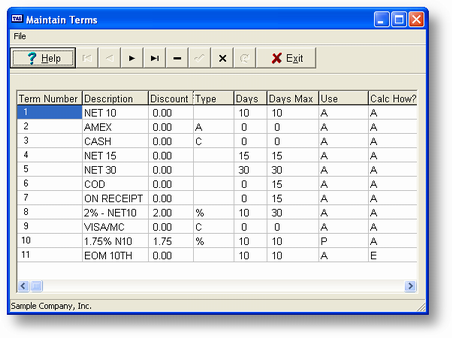
Term Num
You are allowed to have up to 99 different terms records.
Description
This is the terms specifier that will print in the Terms section on invoices, P/O's, etc. This is a 10 character alphanumeric field. It is also used as the reference on pop-up menus when you are selecting a terms type.
Discount
The amount/percentage of discount allowed if paid within the discount days.
Type
If the discount you entered above is a percentage, enter %. If it is a dollar amount, enter $. If this is a cash type term (for example, VISA, M/C, Amex, or cash), then enter a C. When SO-G, Post Invoices, encounters a cash item, it posts the amount directly to the default A/R cash account instead of creating a receivable for it. If you want to be prompted for which account to use, enter an A ("ask") for the type. If you enter this type, the invoicing programs will allow you to select from all terms types at the time you are posting the invoice.
Days
The number of discount days allowed. The invoice must be paid within this limit to qualify for the discount. This is a 3 character numeric field.
Max Days till Due
The maximum number of days allowed before the invoice is overdue. This is a 3 character numeric field.
Use
You can specify where this term will be used. A - All programs, P - A/P and P/O only and R - A/R, S/O and POS only. This only controls the lookup routine and can be used to reduce the number of terms displayed.
Calc How
How to calculate the Days value. A - Actual Days, E - From the End of Month (EOM).
General Program Operation
You must have at least one term specifier in this file for the programs requiring a term type to work properly. Once you have entered some terms, they will be automatically displayed during any transaction that requires a term designation; additional terms can be added as a transaction is entered.
To change an existing term move the selection bar to that item and press the ENTER key. To delete an existing term move the selection bar to that item and press the DELETE key.
To add a new term to the end of the list press the END key then DOWN ARROW and then press the ENTER key to add a new term. You must enter a unique number although you need not follow in order. However, the number will control how they are displayed in the lookup list.
Page url: http://www.cassoftware.com.com/adv7docs/index.html?sy_b_enterchangetermsinfo.htm