Purpose of Program
You can use this program to view and print your posted invoices one at a time, or to print a listing of posted invoices, in invoice number order, restricted by ranges of invoice numbers and customer codes. The screen below is used to specify what part of your invoice history you want to view or print.
General Program Operation
When you run this program, the cursor is placed in the Inv # field. Enter an invoice number or press F2 to choose from a list of posted invoices. You can move the cursor to the Code field and get a listing in customer code order, the S/O Dt field for date order or the S/O # field for Sales Order number order. The invoice you choose is displayed on the screen. You may not change any of the fields.
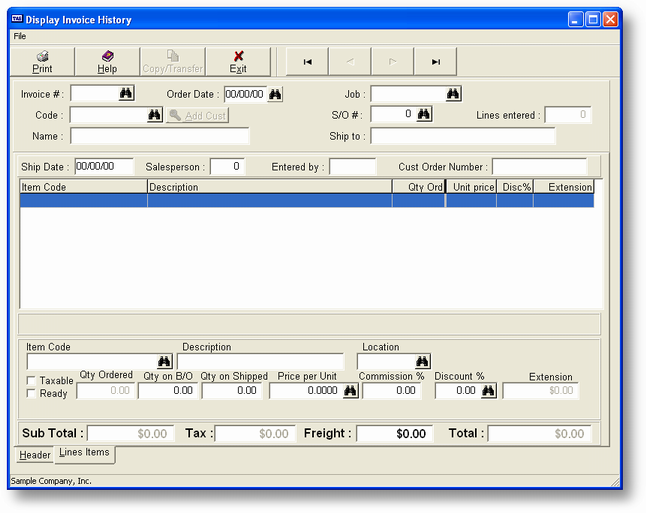
The cursor will be placed in the line item list. You may move the cursor as normal in the list and the line item will be displayed fully in the appropriate entry window as in Enter Sales Orders. When you are finished viewing the particular invoice press the ENTER key. The program will ask if you wish to see the next invoice using the same index, i.e., Inv #, Code, etc. If you enter Y the program will display the next invoice until you enter N for the next question or the program reaches the end of the file.
If there is a note attached to a line item you can move the cursor to that line item and press the ^I (CTRL+I) key. This will display the note on the screen although you won't be able to change it.
To see the entire first page screen press the Ctrl+H key or the Header tab at any time. Press the Ctrl+L press the Lines Items tab to return to the list screen.
Copy/Transfer Button
To activate the copy feature press the Copy/Transfer button. After you press this the menu below will be displayed to Transfer to Sales order, Copy as Reversal or Copy as Estimate.
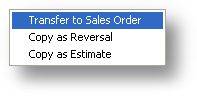
Note: If an Invoice as been posted by mistake this program can be used to write a credit sales order. after this credit invoice has been posted you can use the AR-C Receive Payment program to use this credit invoice to clear this transaction from the AR aging.
Printing Invoice History
To print invoices in the history file press the F3 key.
Enter any appropriate data to limit the printout. After you have entered the last field the program will ask if you wish to print in Product Code order. If you answer N a list of other indexes will be displayed. These are:
BKAR.INV.NUM - Invoice number order
BKAR.INV.SONUM - Sales order number order
BKAR.INV.INVCD - Invoiced flag, will always be Y
BKAR.INV.CUSCOD - Customer code order
BKAR.INV.ORDDTE - Order date order
A sample report is provided in Appendix F.
Page url: http://www.cassoftware.com.com/adv7docs/index.html?so_k_displayinvoicehistory.htm