Purpose of Program
Use this program to record receipt of purchase orders. This process adds items to your inventory units on hand, which in turn can be used to fill backorders in the Sales Order module.
You can enter full receipt, partial receipt, record vendor invoices, and close invalid P/O's using Receive Purchase Orders.
You can receive more or less than the quantity ordered. If you are using multiple inventory locations and you want to receive goods to a particular location, you must have specified that location on the purchase order before receiving the order.
The sample screen below is followed by an explanation of the screen fields.
Field Explanations
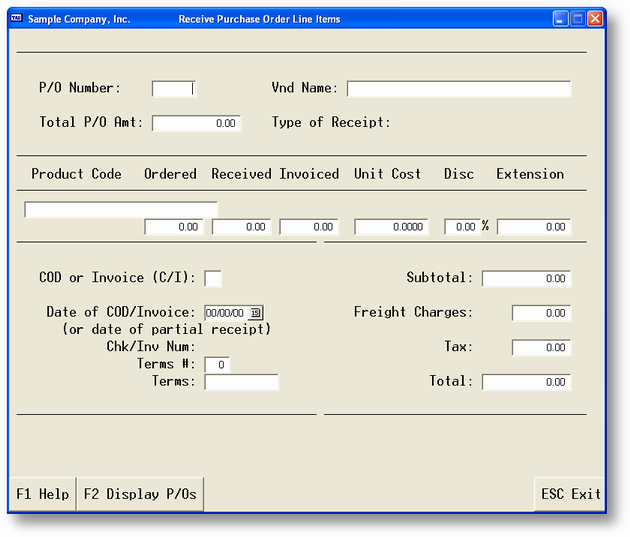
P/O Fields
The following fields are based on information entered on the P/O.
P/O Number (Required)
The number of the P/O being received.
Vendor Name
The vendor listed on the P/O.
Total P/O Amt
The total amount as entered. This amount does not include freight, which can be added in the invoicing part of this program. However, it does include tax.
Type of Receipt
Choose from one of the following options (see the full explanation in General Program Operation below):
F - Full Receipt
P - Partial Receipt
I - Invoice
C - Close P/O
The Product Code, Description, Ordered, Received, and Invoiced fields located in the center of the screen are used when you request a partial receipt.
Invoicing Fields
COD or Invoice (C/I)
If this is a COD shipment or if you picked the items up and paid for them with a check, enter C. If you have been given credit terms by the vendor, then enter an I.
Date of COD/Invoice
If you received an invoice with this shipment, enter the date on that invoice here. This assures you of proper aging for the program AP-C, Print Inv Due By Date. The default entry is the current date.
Chk/Inv Num
If the entry in the COD or Invoice (C/I) field is C, enter the check number here. If it is I, enter the vendor's invoice number.
Freight Charges
The freight amount.
Terms
If the COD or Invoice entry is I, you can specify the terms type here. The highlighted Terms menu item is the default, based on the terms type entered in the P/O.
General Program Operation
To find a P/O, you may use one of two options:
| · | Enter the P/O number in the P/O Number field. |
| · | The F2 (List P/O's) option in the P/O Number field. The program will place the selected P/O number in the appropriate field. To display the balance of the information for that P/O press the ENTER key. |
The menu items below are displayed when the cursor is in the Type of Receipt field.
F - Full Receipt
P - Partial Receipt
I - Invoice
C - Close P/O
· If the entire order is being received, choose F - Full receipt.
| · | If only part of the order is being received, choose P - Partial Receipt. |
| · | If for some reason the remaining order is never to be received, choose option C - Close P/O. |
| · | If some or all of the order has been received but not invoiced, the I - Invoice option is active, and can be selected to record vendor invoice information. This allows you to record the invoice if it comes in after the original shipment. |
Full Receipt
If you are receiving the full order, type F when the Type of Receipt menu is displayed.
The program automatically receives the full order and places you in the COD or Invoice field to add the invoice information. Choose either COD or Invoice. Enter any Freight Charges, the Chk/Inv Num (a check number for a COD shipment, Invoice number for an invoice shipment), and the payment Terms. A pop-up menu is displayed when the cursor is in the Terms field.
When you are finished receiving, press ESC and follow the prompts to save the receipt.
A receipt in full automatically posts the transaction. In other words, receipt in full marks the P/O as received, posts the P/O to the General Ledger and the Credit Purchases Journal, updates the outstanding credit or invoice balance and history in the Vendor file, updates the G/L Asset Account, updates the inventory file records of units on hand and units on order (for regular inventory items), average cost and last cost, last receipt date, and average days to receive. The inventory location file is updated for units on order and units on hand for the specified location. If the P/O is an invoice, it is added to the A/P Transaction file and if COD, it is added to the check register.
Partial Receipt
When only part of an order is received, the receipt is recorded using the Partial Receipt option. Once the option is chosen, a pop-up window containing the P/O line items is displayed.
Using the UP and DOWN ARROW keys, select a line item from the list displayed in the lower half of the screen. Press ENTER and the line item information is displayed in the Product Code...Invoiced window.
The Product Code, Product Description, and P/O Total are displayed for the items you have just selected, plus any items previously received or invoiced. For example, it may be the case that you have already received part of an order and now are receiving the balance. In that case, you would have part of the P/O already received and possibly invoiced.
When the line item is displayed, the default Received value is the entire outstanding amount. Type in the amount of this line item you are receiving on this P/O and press ENTER.
You will be asked if the line item is correct:
| If you answer Y, the pop-up menu is redisplayed from which you can choose another line item to receive. |
| If you answer N, you are returned to the window to change the line item. |
When you are finished receiving line items, press ESC. The program asks "Do you want to enter an A\P invoice for this P/O receipt?". You can invoice the partial receipt, or you can wait to invoice the entire P/O when the rest of the order arrives. If you answer Y, you can enter C.O.D. information for the order.
If you choose to enter an invoice, the procedure is the same as in Full Receipt above except that, after you fill in the screen fields, you are asked if you want to enter prices and quantities individually. Use this option if the received goods differ in price from those on the purchase order, or if you have received goods for which invoices arrive at different times. The invoice created with this option is the same as those created in Full Receipt or a receipt without specifying individual quantities/prices.
After the invoicing is complete, you are returned to the P/O Number field to receive another P/O. A Partial Receipt marks the P/O as partially received, updates the dollars and quantity received and not invoiced, updates the same inventory and inventory location fields as a full receipt, posts the receipt to the General Journal and the Credit Purchases Journal, and updates the P/O history file.
Close P/O
If the order is cancelled or is not going to be received for some other reason, use the Close P/O option to reverse the P/O in the files. This can be very useful for a partially received and invoiced P/O on which the remaining portions will never be shipped.
When you choose the Close P/O option, the program states the dollar amount remaining to be received, and asks for confirmation of the close operation.
The Close P/O option sets remaining P/O totals to zero, sets remaining line item quantities to zero, and updates inventory units on order for the inventory master file and the inventory location file.
Invoice
If you had a partial receipt that had not been invoiced, or if for any other reason you have items received but not invoiced, use the Invoice option to enter A/P invoices for those items.
Choose both the P/O you want and the Invoice option as described above. The cursor is placed in the COD or Invoice field, and entry is as described in Partial Receipt.
The Invoice option updates Vendor credit or invoice balances, posts the transaction to the General Ledger and the Credit Purchases Journal, updates line item quantities invoiced and line items received not invoiced, and the total dollar amounts invoiced and amounts received not invoiced. If it is an Invoice type, the invoice is added to the A/P transaction files; if a COD, it adds a check to the G/L Check Register. If the P/O is received and invoiced in full, the P/O is marked as received.
The program will clear the information from the screen and return you to the P/O Number field after the receipt has been posted. To return to the main menu, press ESC.
Page url: http://www.cassoftware.com.com/adv7docs/index.html?po_d_receivepurchaseorders.htm