When you press the appropriate key (generally F2) or click on the appropriate button for a lookup list something similar to the following will be displayed:
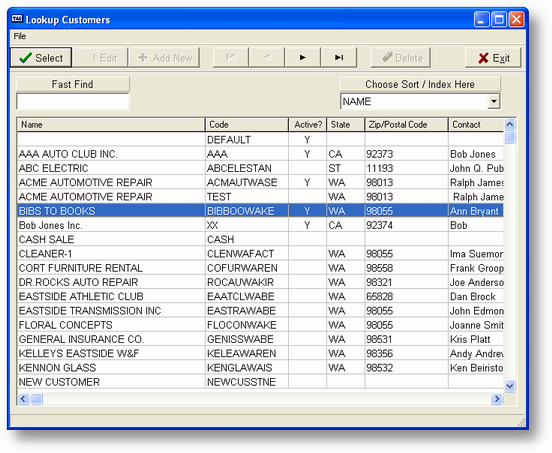
All lookup lists start with the same screen, however, some of the buttons may not be active depending on the options available. In most cases, only the Select, Exit and Navigator buttons will be active. The screen above is the lookup for customer codes. Below the buttons and above the grid are two fields. The first is the FastSearch (tm) field that allows you to enter characters that match what you're looking for. As you enter the characters the grid below will search for the nearest match and will place the selection bar on that record. When you've found the record you want, press the ENTER key and the lookup list will disappear and you'll be returned to the calling program. While the cursor is in the FastSearch field you can also use the UP and DOWN ARROW keys to move up or down the grid, and the HOME and END keys to move to the beginning or end of the list.
Also above the grid is the Index List field. By clicking on the down arrow you will get a list of the indexes that are available for this lookup. Choose a different index and the field that matches that index will be moved to the first row and the grid will be redisplayed in that new order. The FastSearch field will now allow you to search using that new index.
If you don't want to choose a record you can either press the ESC key or click on the Exit button. In both cases the lookup list will disappear and you'll return to the calling program without choosing a record.
In some cases the Edit, Add New and Delete buttons will also be active. If they are you can choose to add a new record, edit an existing record or delete an existing record by clicking on the appropriate button. You can also press the F3 key to edit, the INS key to add a new record and the DEL key to delete a record. In most cases the edit and add new routines will call a different screen where you will be able to edit or ad a new record. If you choose to delete a record a dialog box will be displayed asking you to confirm your action.
WBKLUGRID
All of the lookup lists in Advanced Accounting 7 are based on data in the file BKLUGRID. This is a CodeBase file that keeps track of the fields you want to display, the indexes for the lookup and a few other pieces of information. The program to manipulate the information is WBKLUGRID.RWN and is part of Advanced Accounting 7. To execute the program use the UT-A - Run a TAS Program option and enter the program name; WBKLUGRID and press ENTER. The screen below will be displayed:
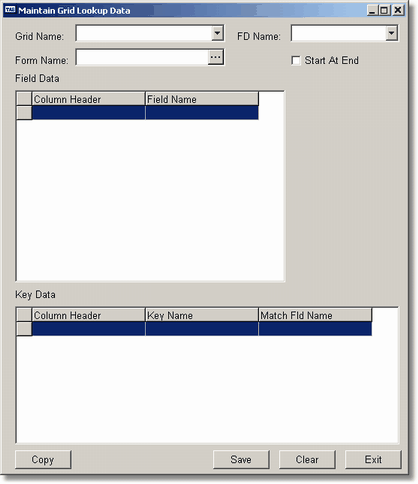
To get a list of grids available click on the down arrow in the Grid Name field.
 A full list of all of the different grid names follows at the end of this section.
A full list of all of the different grid names follows at the end of this section.
Choose the grid you wish to work with and press the ENTER key. A dialog box asking if you wish to "Create a new copy?" will be displayed. Press the ENTER key (choose No) or click on the No button.
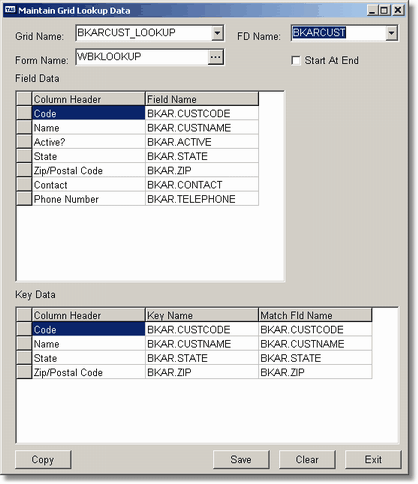
In the example above we've chosen the BKARCUST_LOOKUP and the cursor is now in the FD Name field. This is the general lookup for customers and is used through out Advanced Accounting 7.
Press the ENTER key again through the FD Name field and the Form Name field.
 Unless and until you become very comfortable with changing or creating new lookups using this process you shouldn't change the FD Name or Form Name fields at all.
Unless and until you become very comfortable with changing or creating new lookups using this process you shouldn't change the FD Name or Form Name fields at all.
Next comes the Start At End check box. If this is checked the lookup list will start with the last record in the file. If it's not check it will start with the first record.
The first grid is the Field Data. These make up the columns in the lookup list. At the beginning of this section was a sample of a lookup list. In fact, this is the customer lookup list that matches the BKLUGRID data displayed above. If you compare the fields in the Field Data grid to the fields in the lookup list you'll see that the headers in the lookup list are identical to those in the Field Data grid above. Even though you can't see it, if you scrolled to the right in the lookup list the Phone Number field would be there at the end of each record.
Perhaps it's more important for you to have the contact and telephone number before the Active, State and Zip Code fields. To change this all you have to do is move the grid rows so they match what you want. To move a grid row click on the grey box in the first column for the appropriate row.
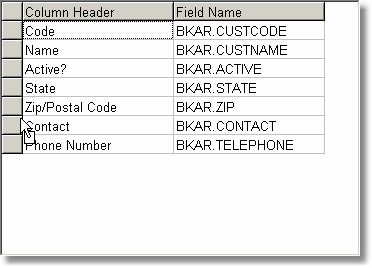
As the example above shows, as you start to move the mouse (holding the left mouse button down) the cursor will show a box in the tail of the cursor. There's also a green line that will be displayed and will move with the mouse as you move it up or down.
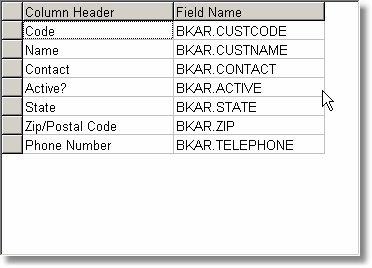
Move the mouse up until the green line is immediately below the Active? line. Release the left mouse button and the example above will be displayed. Now do the same with the Phone Number, again moving the mouse until the green line is just before the Active? line since you want to place the Phone Number after the Contact, not before.
Now click on the Save button and Exit to leave the program, run AR-A - Enter/Change Customers and press the F2 key to display the lookup list. If you saved the information properly you should see something like this:
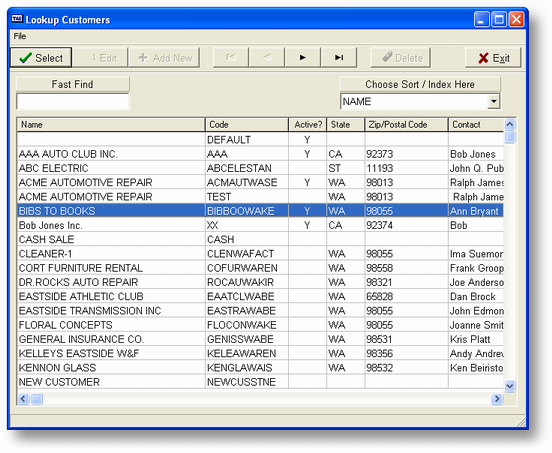
Notice how now the Contact and Phone Number (off to the right side) are displayed first. You've made no changes in any programming and yet, every customer lookup throughout Advanced Accounting 7 has been changed to reflect these new requirements.
To change the lookup back, just reverse the actions above, move the lines down instead of up and save the record back.
The last grid on the screen is the Key Data. This works exactly like the Field Data except that it controls which index is the default and what the titles are for the indexes. If you want to start with the Customer Name instead of Code as the index just move the Name row so that it's the first row in the grid, save the record, and, the next time you lookup customers, the program will start in Name order.
 If you change the default index value you must also change the first field in the Field Data grid to match. The lookup list will not change the column order on start up. Only when an index is chosen after the lookup list is displayed.
If you change the default index value you must also change the first field in the Field Data grid to match. The lookup list will not change the column order on start up. Only when an index is chosen after the lookup list is displayed.
Don't be afraid to experiment with this. You can even add and delete fields from the lookup list, change column headings, etc. And, if you really screw it up, just replace 3 fields BKLUGRID.DBF, BKLUGRID.MDX and BKLUGRID.DBT. Those three fields contain all of the lookup list information.
Lookup List Names
The following is a list of the records in BKLUGRID and what each one does:
| AUDIT_TRAIL | POS Audit file |
| BKAPM_DSP_INVL | A/P Recurring Vouchers |
| BKAPO_DSP_CHKS | A/P Posted Checks |
| BKARB_DSP_INVV | A/R Vouchers |
| BKARHINV2_LKUP | A/R Invoice lookup in SO-K. |
| BKARHINV_LOOKUP | A/R invoice history |
| BKBMF_DISP_HIST | BOM history |
| BKGLC_DSP_TRAN | Unposted General Journal Transactions |
| BKGLM_DSP_TRAN | General Journal Recurring Transactions |
| BKICA_LIST_INV | Invoices for a specific Inventory item |
| BKICA_LIST_MFR | Suppliers for a specific Inventory item |
| BKICA_LIST_PO | Open Purchase Orders for a specific Inventory item |
| BKICA_LIST_POR | Received P/Os for a specific Inventory item |
| BKICA_LIST_SO | Open Sales Orders for a specific Inventory item |
| BKICA_PLOC | Location Records for a specific Inventory item - no costs |
| BKICA_PLOC_CST | Location Records for a specific Inventory item - includes costs |
| BKICK_DSP_LOC | Location/On-Hand Amts for a specific Inventory Item |
| BKICLOCM_LOOKUP | Inventory Location Master Records |
| BKICMSTR_LOOKUP | Inventory Items |
| BKJCA_DSP_CO | JCMS Change Orders |
| BKJCA_DSP_TRAN | JCMS Estimate/Chg Order Cost Lines |
| BKPOSF_DSPUNPST | POS Un-Posted Sales |
| BKPOSJ_L1 | POS Payments for a specific lay-a-way |
| BKPOSJ_L2 | POS Line items for a specific lay-a-way |
| BKPRA_DSP_PAYH | Payroll history records for a specific employee |
| BKPRA_DSP_W2H | W-2 history records for a specific employee |
| BKPRK_DSP_TXCD | Payroll Tax Codes |
| BKSYSSEC_USER | Logon/User Codes |
| CUST_ADDR | Customer Alternate Addresses |
| CUST_CCRD | Customer Credit Cards |
| DSP_FRMT | G/L Financial Statements Available Formats |
| EST_LOOKUP | Estimates/Change Orders |
| GLCOA_LOOKUP | G/L Account Codes & Names |
| GLTRANS_LOOKUP | G/L Transactions |
| LAY_LOOKUP | POS Active Lay-a-ways |
| LIST_APRVOUCH | Recurring Vouchers for a specific Vendor |
| LIST_AP_PMTS | A/P Payment History for a specific Vendor |
| LIST_AP_VOUCH | A/P Vouchers for a specific Vendor |
| LIST_ARCHIVE | History files |
| LIST_ARRINV | Recurring Sales Orders for a specific Customer |
| LIST_AR_VOUCH | A/R Vouchers for a specific Customer |
| LIST_BKAPAPO | Current P/O's for a specific Vendor |
| LIST_BKARAINV | Invoice History for a specific Customer |
| LIST_BKARASO | Current Sales Orders for a specific Customer |
| LIST_BOM_PROD | BOM Assemblies & Finished Products |
| LIST_COST | Inventory average cost and last cost for each location |
| LIST_CURP | Employees during payroll entry |
| LIST_CUST_JOB | Current Jobs for a specific Customer |
| LIST_CUST_PO | Current Purchase Orders for a specific Customer |
| LIST_GJ | General Journal Transactions |
| LIST_JOBL | JCMS Job Task Records |
LIST_TRX JCMS Transactions
| PLOC_CST_LOOKUP | Location Records for a specific Inventory item - includes costs |
| PLOC_LOOKUP | Location Records for a specific Inventory item - no costs |
| POS_CLRK_LOOKUP | POS Clerks |
| POS_PMT_LOOKUP | POS Payment Types |
| POS_SLS_LOOKUP | POS Sales Records |
| PRDIV_LOOKUP | Payroll Divisions |
| QCFOLLOW_GEN_LU | Sales Control Lookup Follow-ups |
| QCFOLLOW_LOOKUP | Sales Control Lookup Follow-ups for a specific Contact |
| QCONT2_LOOKUP | Lookup Contacts for Customer/Vendor |
| QCONTACT_LOOKUP | Lookup Contacts |
| QCSTATUS_LOOKUP | Lookup status codes |
| RSO_LOOKUP | Recurring Sales Orders |
| SO2CODE_LOOKUP | Open Sales Orders |
| SO2DATE_LOOKUP | Open Sales Orders |
| SOE_LOOKUP | Open Sales Orders |
| SO_LOOKUP | Open Sales Orders |
| ST_CODE_LOOKUP | Lookup State ID Codes |
| TASK_LOOKUP | Job Cost Tasks |
| TAX_LOOKUP | Taxing Authorities |
| VEND_ADDR | Vendor Alternate Addresses |
| VNDOUTBL_LOOKUP | Vendors with Outstanding Balances |
| W2HIST_LOOKUP | Employee W-2 history |
| WBQLU_BKAPADDR | Vendor Alt Addresses |
| WBQLU_BKAP_ADD | Vendor Addresses |
| WBQLU_BKAP_FAX | Vendor Fax Numbers |
| WBQLU_BKAP_TELE | Vendor Telephone Numbers |
| WBQLU_BKARADDR | Customer Alt Addresses |
| WBQLU_BKAR_ADD | Customer Addresses |
| WBQLU_BKAR_FAX | Customer Fax Numbers |
| WBQLU_BKAR_TELE | Customer Telephone Numbers |
| WBQLU_BKPR_ADD | Employee Addresses |
| WBQLU_BKPR_TELE | Employee Telephone Numbers |
| WBQLU_CONT_ADD | Contact Addresses |
| WBQLU_CONT_FAX | Contact Fax Numbers |
| WBQLU_CONT_TELE | Contact Telephone Numbers |
Note : New list may have been added to the system since writing of this chanpter.
Page url:
http://www.cassoftware.com.com/adv7docs/index.html?lookuplists.htm
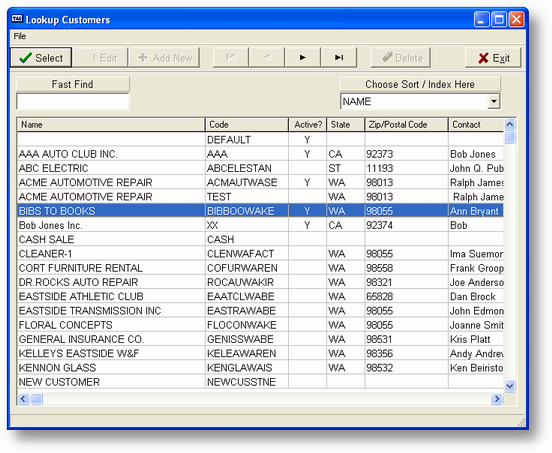
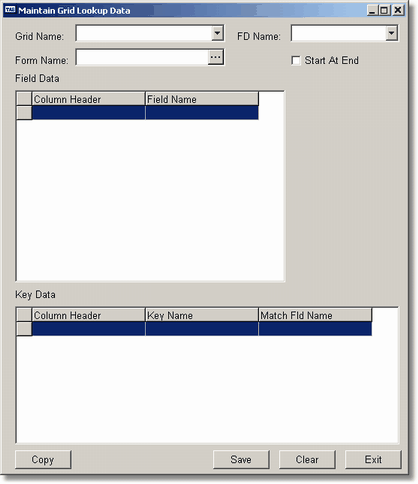
![]() A full list of all of the different grid names follows at the end of this section.
A full list of all of the different grid names follows at the end of this section. 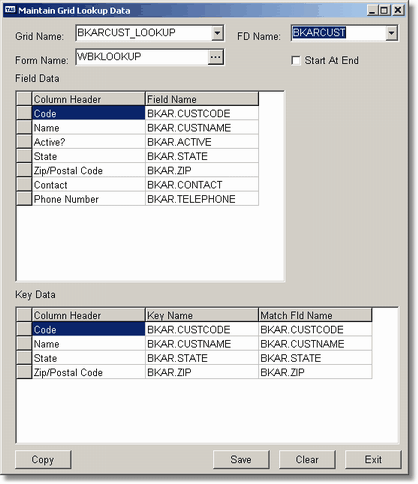
![]() Unless and until you become very comfortable with changing or creating new lookups using this process you shouldn't change the FD Name or Form Name fields at all.
Unless and until you become very comfortable with changing or creating new lookups using this process you shouldn't change the FD Name or Form Name fields at all.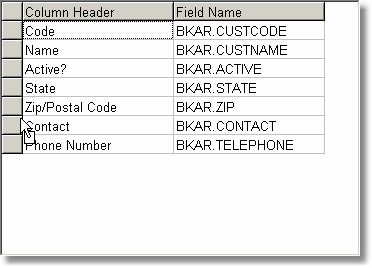
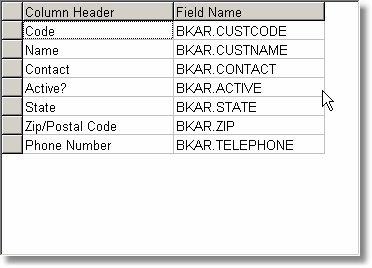
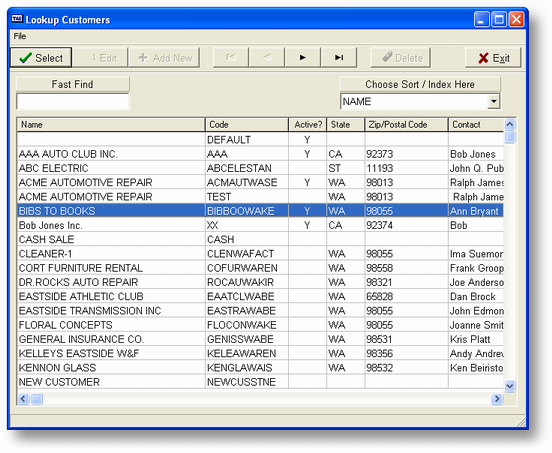
![]() If you change the default index value you must also change the first field in the Field Data grid to match. The lookup list will not change the column order on start up. Only when an index is chosen after the lookup list is displayed.
If you change the default index value you must also change the first field in the Field Data grid to match. The lookup list will not change the column order on start up. Only when an index is chosen after the lookup list is displayed.