Purpose of Program
Use this program to record time worked on each job for any employee. You can print the time card information for the employee when the data is being entered or for all employees. Time card records are automatically posted to the employee's file during operation of the PR-B - Enter Pay Info program.
![]() This is different from the Time Card entry routines included with the base Advanced Accounting product. In this program you will be able to assign a job and task to each entry, if desired. Also, this entry program uses the time card rates entered in JC-H where the base time card entry uses rates entered in PR-Q. The results, however, are the same. The hours and amounts will be added to the employee's pay entry (PR-B). Entries made only through PR-B will not be posted to any jobs.
This is different from the Time Card entry routines included with the base Advanced Accounting product. In this program you will be able to assign a job and task to each entry, if desired. Also, this entry program uses the time card rates entered in JC-H where the base time card entry uses rates entered in PR-Q. The results, however, are the same. The hours and amounts will be added to the employee's pay entry (PR-B). Entries made only through PR-B will not be posted to any jobs.
Field Explanations
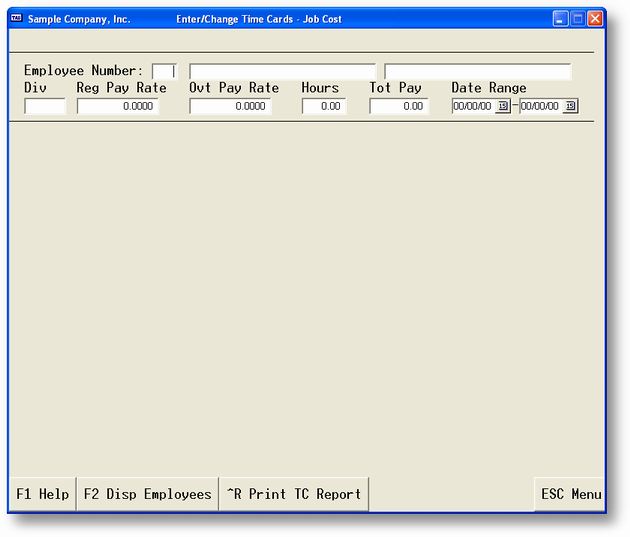
Employee Number
This is the standard employee number from the payroll files. You can either enter the number directly or press the F2 key to get a list of employees. Once you have chosen an employee their name will be displayed to the right of the number.
Div
The payroll division for this employee as set in their master record.
Reg Pay Rate
The employee's regular pay per hour rate. From the employee master file.
Ovt Pay Rate
The employee's overtime pay per hour rate. From the employee master file.
Hours
The number of hours recorded in this current time card. This value is updated automatically as you add, change and delete entries.
Tot Pay
The total pay for the employee in this current time card. This value is updated automatically as you add, change and delete entries.
Date Range
The starting and ending dates for the current pay period. You will be able to edit this range if necessary.
List window used to enter time card lines
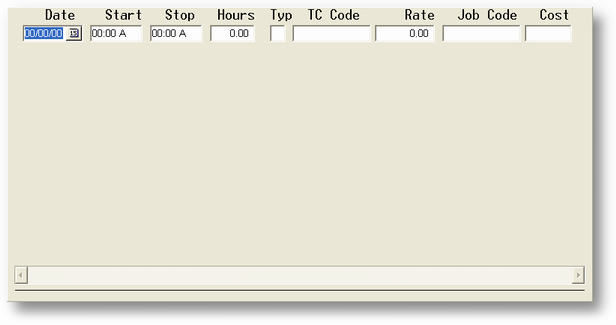
Date
The actual work date. You may enter data for one day at a time only. The work date must fall within the period given by Date Range for the current pay period.
Start
The starting time. You may enter a regular time here and in Stop or enter the number of hours worked in Hours. This is in standard time designation of hours:minutes and a (am) or p (pm).
Stop
If you enter the starting time you must also enter the time the employee finished working. This is in standard time designation of hours:minutes and a (am) or p (pm).
Hours
If you do not enter Start and Stop times you must enter the actual hours worked here. This is in the form of a decimal number, e.g., 1 hour and 30 minutes would be recorded as 1.5 hours.
Typ
The type of pay: R - Regular; O - Overtime; H - Holiday; S - Sick; V - Vacation; B - Bonus.
TC Code
The time card code for this entry. For more information about time card codes please see JC-H, Time Card Codes or the information further in this section.
Rate
The hourly rate for this TC Code and employee. Rate is multiplied by Hours to get total pay.
Job Code
The is the code for the job you want to apply the labor cost to.
Cost
If you enter a Job Code you must also choose a cost code. Enter that code here.
General Program Operation
Adding new Time Card entries
| a) | Choose an employee by either entering the appropriate Employee Number or by pressing the F2 key to get a list of employees and then choosing one. |
![]() If you have entered Y to the Use Time Card entry but not Payroll question in JC-F - Configuration, the program will not ask for the employee number. Further, the program will use the date of the first time card record entered and will allow entries for 31 days maximum. If you wish to enter Time Cards for a date outside that range you will have to post the entries made and then make the new entries. If this is the process you have chosen you will be asked whether or not you wish to post to the job records when you press ESC to exit this routine. These entries WILL NOT BE POSTED until you answer Y to this question. However, you may exit the routine, not post, run this routine again, add/change/delete entries, etc., and then post after exit.
If you have entered Y to the Use Time Card entry but not Payroll question in JC-F - Configuration, the program will not ask for the employee number. Further, the program will use the date of the first time card record entered and will allow entries for 31 days maximum. If you wish to enter Time Cards for a date outside that range you will have to post the entries made and then make the new entries. If this is the process you have chosen you will be asked whether or not you wish to post to the job records when you press ESC to exit this routine. These entries WILL NOT BE POSTED until you answer Y to this question. However, you may exit the routine, not post, run this routine again, add/change/delete entries, etc., and then post after exit.
| b) | After you have entered an employee, the cursor will go to the first block of the field Date Range. The program attempts to put in the correct range, based on information in the employee's payroll record. However, if the employee was not paid in the last pay period, the date range for the current pay period may be incorrect. If it is, you may edit this field to correct the entries. When you supply a starting date for the pay period, the program automatically calculates the ending date, based on information about payroll period length for this employee's division. After Date Range is specified, the screen on the previous page will be displayed with the cursor at the first line. If there are other entries for this employee then press the END key to go to the end of the list and press the DOWN ARROW key to get to a blank line. |
| c) | Press the ENTER key and you will be able to enter the work date. This date must be within the current payroll period shown in Date Range. |
| d) | If you want to enter actual start and stop times for this entry then enter the Start time now. If you enter nothing for the Start time the cursor will move automatically to the Hours field. If you enter a value in the Start time you will also have to enter a value in the Stop time and the program will skip the Hours field. |
![]() If you are reversing entries made previously in error then enter the Hours as a negative value. When you post the time card entries the amount will be deducted from the employee's records.
If you are reversing entries made previously in error then enter the Hours as a negative value. When you post the time card entries the amount will be deducted from the employee's records.
| e) | Enter the type of pay. This is used when recording the information in the employee master record. |
| f) | The TC Code will default to DFLT-REG. If this pay is going to be at the employee's regular rate then just press the ENTER key. If not, enter the appropriate time card code. You can press the F2 key to get a list of available time card codes. |
![]() Two records are saved automatically in the time card code file for each employee when you choose that employee in this program. These are: DFLT-REG - Default pay rate regular hours and DFLT-OVT - Default pay rate overtime hours. The amounts come from the employee's master record. There can be many more options in this file, each one with their own default pay rate. For more information about time card codes please see JC-H, Time Card Codes.
Two records are saved automatically in the time card code file for each employee when you choose that employee in this program. These are: DFLT-REG - Default pay rate regular hours and DFLT-OVT - Default pay rate overtime hours. The amounts come from the employee's master record. There can be many more options in this file, each one with their own default pay rate. For more information about time card codes please see JC-H, Time Card Codes.
| g) | The rate defaults to the value in the time card code record. You may override it and enter a different value or just press the ENTER key to accept it. |
| h) | If this pay record is to be charged to a specific job then enter the Job Code (project code) now. To get a list of available projects press the F2 key. The project must be active to be available. If no project code is entered, the pay will be charged to the specific employee's payroll account. |
![]() If you are not using the Payroll program and are just posting to jobs then you must enter an active job code here.
If you are not using the Payroll program and are just posting to jobs then you must enter an active job code here.
| i) | If you enter a Job Code above you must also enter a cost code. The program will charge the employee's time to the labor category of that cost code. If you don't enter a Job Code the program will not ask for a cost code. |
| j) | The program will automatically add the entry to the time card, revise the Hrs and Pay fields and you will be ready to add the next line. |
| k) | When you are finished with this time card press the ESC key. The program will return to the Employee Number field and you can either enter another employee or press the ESC key again to return to the time card menu. |
Changing or Deleting records from an Existing Time Card
| a) | Choose the employee as you would when entering a new time card. |
| b) | Move the cursor to the line you want to change or delete. |
| c) | If you want to delete the line press the DEL key. The program will verify your action and if you enter Y the line will be deleted. The Hrs and Pay fields will be updated automatically to reflect the change. |
| d) | If you want to change the line press the ENTER key. You can change any field in the entry. When you are finished the Hrs and Pay fields will be updated automatically to reflect any change. |
| e) | When you are finished with this time card press the ESC key. The program will return to the Employee Number field and you can either enter another employee or press the ESC key again to return to the Time Card menu. |
Printing the Current Time Card
You can get a print out of the time card you are currently working on by pressing the ^P (CTRL+P) key. This will give you a regular listing of the time card entries and in addition, will display the days of the week and the hours recorded for each day.
A sample of this report is in Appendix F.
Printing All or a Group of Time Cards
With the cursor in the Employee Number field press the ^R (CTRL+R) key.
| a) | You can choose to print this report in Employee Number, Work Date or Job Code order. Depending on the order you choose the program will give subtotals for each employee, date or job. You can also restrict the report to certain employees, dates, or jobs by entering the appropriate values. Next you will see the rest of the selection screen: |
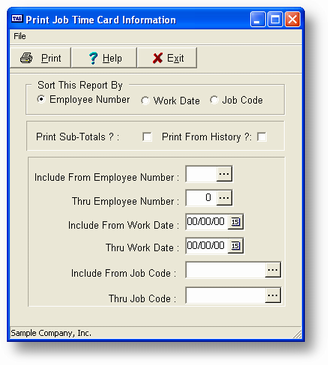
| b) | To print all records leave the From/Thru options blank. |
| c) | If you want just subtotals and no line details then enter Y for the Print only subtotals question. |
| d) | If you want to print records from the history file (this is where time card entries are saved after they are posted to the employee's payroll records) then enter Y at the Print Time Card History question. |
| e) | When the report is finished it will return to the time card entry screen. |
A sample of this report is in Appendix F.
Posting Entries to Payroll and Jobs
You will only post entries made directly to jobs if you are NOT using the Payroll program. If you are using the Payroll program, the system will post the entries to the jobs when the paychecks are written.
If you are not using Payroll, this program will ask if you wish to post time card entries to the appropriate job. If you enter Y the posting will be done and the time card entries will be saved in the history file and deleted from the current file.
Page url: http://www.cassoftware.com.com/adv7docs/index.html?jc_g_timecards.htm