Purpose of Program
You must use this program before you print your financial statements, particularly when you are setting up Advanced Accounting for the first time (see Getting Started). However, if you are formatting your own custom financial statements in GL-O, Format Custom Statements, you may wish to use those statements and skip these entirely. You may also start with this type of statement and change to the custom version in the future. The major differences between the two types are that this version is pre-formatted, and that in the GL-O version you can specify more account sub-divisions in your statements.
In this program, you specify the headings and account ranges to print for these three standard report formats:
· Income Statement (Profit & Loss)
· Balance Sheet
· Statement of Changes in Financial Position (Cash Flow)
This format must be specified here before these statements can be printed using GL-G, Print Financial Statements. The specialized report formats created in GL-O, Format Custom Statements must be printed by GL-P, Print Custom Statements.
Field Explanations
Which Type of Financial Statements?-
Enter the type of report here; I - Income Statement (profit and loss), B - Balance Sheet (assets, liabilities, and owner's equity at a point in time), C - Cash Flow (sources of funding acquired and disposition of funds over time).
Income Statement
The screen example and field explanations for the income statement format are shown below. The operation of this program will be presented as a consolidated explanation of all three statement formats after the three format screens are described.
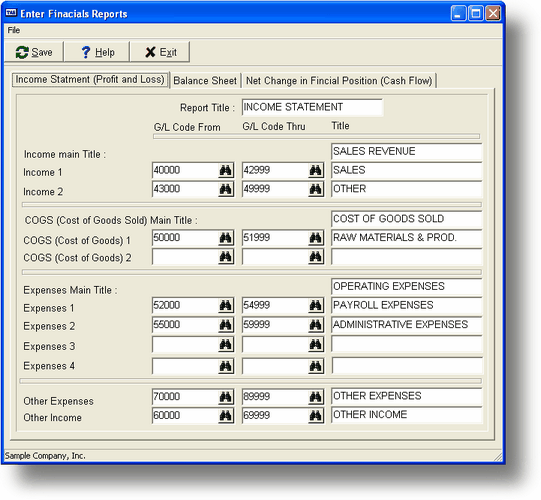
Report Title
The general title for the income statement. This title will be printed at the top of the statement. This is a 25 character alphanumeric field.
G/L From/Thru
The starting and ending G/L Account Codes for each G/L division or sub-group (Income, COGS, Expenses, and Other). These fields specify which accounts are to be printed for each division in the statement.
Income Statement Divisions
Each title is a 25 character alphanumeric field. Choose a title that accurately identifies the accounts included in the sub-group ranges.
Income Main Title
The Income Accounts division title.
Income 1, 2
The Income Accounts sub-groups you want included in your statement (account code ranges and titles).
COGS Main Title
The Cost Of Goods Sold Accounts division title.
COGS 1,2
The Cost Of Goods Sold sub-groups (account code ranges and titles).
Expenses Main Title
The Expense Accounts division title.
Expenses 1, 2, 3, 4
The Expense Accounts sub-groups (account code ranges and titles).
Other Inc
The Other Income division (account code range and title).
Other Exp
The Other Expense division (account code range and title).
Balance Sheet
The screen example and field explanations for the balance sheet format are shown below. The operation of this program is presented as a consolidated explanation of all three statement formats after the three format screens are described.
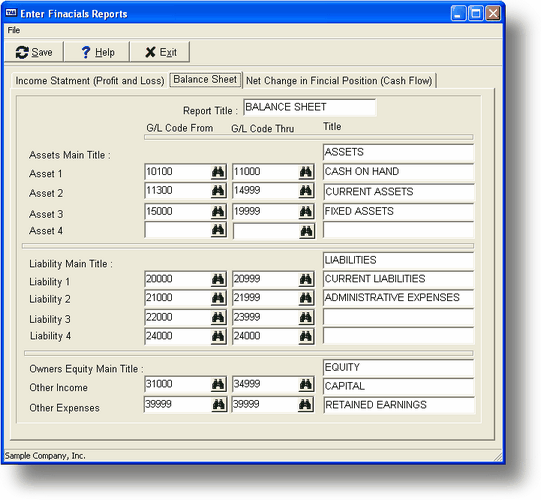
Report Title
The general title for the balance sheet. This title will be printed at the top of the statement. This is a 25 character alphanumeric field.
G/L From/Thru
The starting and ending G/L Account Codes for each division or sub-group (Assets, Liabilities, and Owner's Equity). These fields specify which accounts are to be printed for each division in the statement.
Balance Sheet Divisions
Each title is a 25 character alphanumeric field. Choose a title that accurately identifies the accounts included in the sub-group ranges.
Assets Main Title
The Assets Accounts division title.
Assets 1, 2, 3, 4
The Assets Accounts sub-groups (account code ranges and titles).
Liabilities Main Title
The Liabilities Accounts division title.
Liabilities 1, 2, 3, 4
The Liabilities Accounts sub-groups (account code ranges and titles).
Owners Equity Main Title
The Owners Equity Accounts division title.
OE 1, 2
The Owners Equity Accounts sub-groups (account code ranges and titles).
Statement of Changes in Financial Position (Cash Flow)
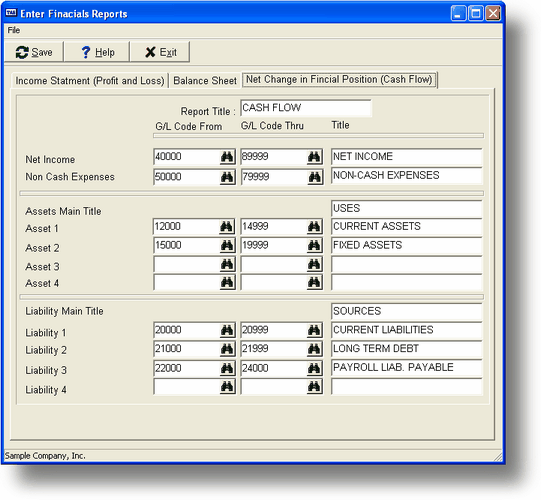
Report Title
The general title for the cash flow statement. This title will be printed at the top of the statement. This is a 25 character alphanumeric field.
G/L From/Thru
The starting and ending G/L Account Codes for each division or sub-group (Net Income, Non-Cash Expenses, Assets, and Liabilities). These fields specify which accounts are to be printed for each division in the statement.
Cash Flow Statement Divisions
Each title is a 25 character alphanumeric field. Choose a title that accurately identifies the accounts included in the sub-group ranges.
Net Income
The Net Income Accounts division title. The G/L Account range here should include all revenue (sales) and expense accounts.
Non-Cash Exp
Non-Cash Expense Accounts division title.
Assets Main Title
The Assets Accounts division title.
Assets 1, 2, 3, 4
The Assets Accounts sub-groups (account code ranges and titles). Do not include any cash accounts in this section.
Liabilities Main Title
The Liabilities Accounts division title.
Liabilities 1, 2, 3, 4
The Liabilities Accounts sub-groups (account code ranges and titles).
General Program Operation
When you run this program, you first need to choose the type of financial statement you want to set up for printing (boldface indicates tab selection letters):
| • | I Income Statement (profit and loss) |
| • | B Balance Sheet (assets, liabilities, and owner's equity at a point in time) |
| • | C Cash Flow (sources of funding acquired and disposition of funds over a specified period) |
Advanced Accounting uses a standardized financial statement format; you only need to enter the account code ranges for the accounts you want to include, and titles for the statement headings.
Enter a title for each major division. Often the divisions are partitioned further into sub-groups, for subtotals within the major total.
For example, if you have two completely different types of sales, such as power tools and laundry equipment, you may want to get not only a total sales figure, but also a subtotal for each group.
To specify your sub-groups as in the example mentioned above, enter the beginning power tool account code in Income 1 G/L From, and the ending power tool account code in Income 1 G/L Thru. You might want to make the Title for Income 1 "Power Tool Sales". Then do the same for the laundry equipment using the Income 2 sub-group. When you print the financial statements the program will print all the power tool sales accounts, with a sub-total, the laundry sales accounts, with a sub-total, and then the total for all the Income accounts specified.
If you need to find G/L account codes, press F2 or click while the cursor is on any of the G/L Account Code fields to use the G/L Account display option. The program does not check to make sure that the account codes you enter are accurate, so you should double check account codes when you type them in. Each major account group should have at least one set of entries completed. Press ESC when you have entered all necessary information.
Page url: http://www.cassoftware.com.com/adv7docs/index.html?gl_f_enterfinancialstateme.htm