Purpose of Program
Use this program to get a listing of all transactions of a certain type made on a certain day or range of days. This will let you check that all transactions for that day have been recorded properly. For example, you could use this program to get a listing of all cash receipts on a certain day by choosing the Cash Receipts Journal and limiting the report to the desired date. You can do the same with General Journal, Cash Disbursements Journal, Credit Sales, Credit Purchases, Payroll, and Other Journal.
Each journal reports on a separate accounting area. Below is a list of the available journals and the transactions they record.
| · | General Records GJ (General Journal) type adjusting entries from GL-B, Enter/Chg/Print G/J Entries. |
| · | Cash Receipts Records CR (Cash Receipts) type entries from GL-B, Enter/Chg/Print G/J Entries; cash terms type transactions from invoice posting in SO-G, Post Invoices and receipt of payment by check from AR-C, Record Payments. |
| · | Cash Disbursements Records A/P check transactions (including manual checks) and CD (Cash Disbursements) type transactions from GL-B, Enter/Chg/Print G/J Entries. |
| · | Credit Sales Records all non-cash transactions from invoicing. |
| · | Credit Purchases Records all non-cash transactions from Accounts Payable, including sales tax and payroll tax transfers to A/P. |
| • | Payroll Records all payroll transactions by date. |
| · | Other Records inventory value or quantity changes and bank account funds transfer. |
General Program Operation
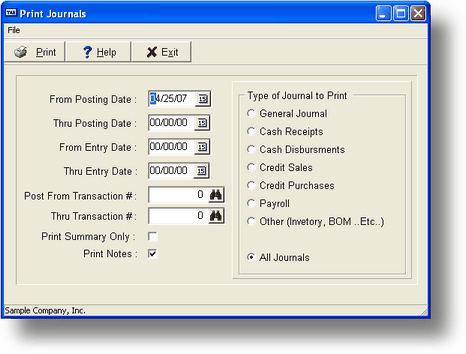
When you run the Print G/L Journals program, the screen above is displayed. The first entries are the date range for the printout. Enter the starting and ending dates of the journal entries you want printed. The From Posting Date defaults to the current date. The Thru Posting Date field will default to the entry in From Posting Date.
The From Transaction # and Thru Transaction # allow you to choose the range of transaction numbers to print. If you press the F2 key (or click on the F2 button) a listing of journal entries will be displayed in transaction number order. The default values are 0.
If you answer Y to the Print summary only? question then the detail of the transaction will not be printed. The default value is N.
If you answer Y to the Print notes? question then any notes attached to the transaction. The default value is Y.
After all the other options have been entered, or if you press the F10 key to print, the program will display a menu of Journals to print. Choose the one you want by either entering its number, 1-7, or by moving the menu bar with the up and down arrow keys to highlight your choice, then press ENTER. The report shows Transaction Date, Customer or Vendor Code, Invoice Number, Description, Type, GL Account, and the Credit/Debit amount. (See the sample report in Appendix F.) The Type codes shown under the "T" column correspond to the following:
GJ: General Journal CR: Cash Receipts Journal
CD: Cash Disbursements Journal RS: Credit Sales Journal
RP: Credit Purchases Journal PR: Payroll Journal
OT: Other Journal
A posting report may be printed any number of times until the G/L Transaction file is cleared during SY-I, Year End Routines or SY-J, Reclose Prior Year.
![]() CAUTION: Make sure you print all the posting reports that you want before clearing the G/L Transaction file. Once it is cleared, you cannot recover the information.
CAUTION: Make sure you print all the posting reports that you want before clearing the G/L Transaction file. Once it is cleared, you cannot recover the information.
Page url: http://www.cassoftware.com.com/adv7docs/index.html?gl_d_printjournals.htm